How Do I Make the Runtime Engine Automatically Load a Cabinet File? (Magic xpa 4.x)
You can make the runtime engine automatically load a cabinet file by specifying the cabinet file to run in the Options menu. If you specify the cabinet file there, then any time Magic xpa is run on that computer, that specific project will run by default.
Note that there are two defaults specified. One is the “Default Project”, which opens automatically in the Magic xpa Studio (the .edp file). The other is the “Start Application”, which opens when the runtime engine is invoked (the .ecf file).
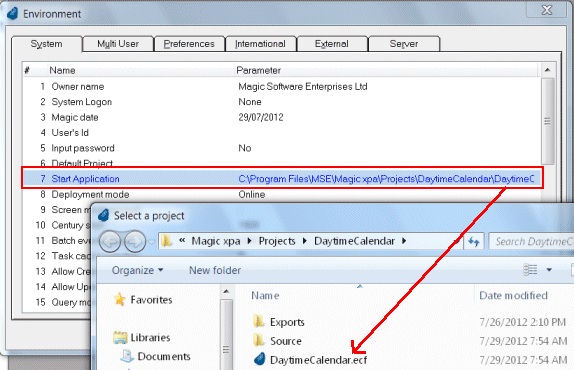
-
Open your project.
-
Go to Options->Settings->Environment->System->Start Application.
-
Press zoom (F5, or Edit->Zoom) to get a dialog to select the .ecf file you want. Alternatively, you can just type in the file path.
Now, when you start Magic xpa in Runtime mode, this cabinet file will open.
Note: The Start Application is saved in the Magic.ini file, which is by default stored where Magic xpa is installed. For some applications, this is all you need, if there is only one default application per computer. However, if you have an installation where different projects are started at different times, you will want to start the project directly, as shown in Creating a shortcut to the project file.
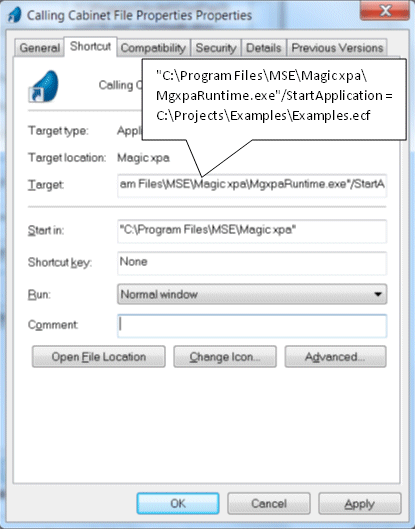
Alternatively, you can specify the cabinet file in the Target field of the Windows shortcut.
-
In the Target field, enter the path and file name of the Magic xpa runtime engine, enclosed in double quotes.
-
Follow that with a space and a forward slash.
-
Enter the path and filename of the cabinet file.

