How Do I Automatically Have a Project Opened When Invoking the Studio? (Magic xpa 4.x)
There are two basic ways to start the Magic xpa studio:
-
By clicking on a project (.edp file), or a shortcut to that project,
-
By invoking the studio directly, by selecting it from the Start menu or clicking on a shortcut to the Studio.
When you invoke the studio directly, it does not, by default, open any particular project. If you are working primarily on one application, you may want Magic xpa to automatically load that application without prompting you. You can direct it to do so by changing the Default Project environment setting, which contains the full path name to the project that the Studio should open.
Note: The Start Application setting is very similar, except that it is used to invoke the runtime application (cabinet or .ecf file)
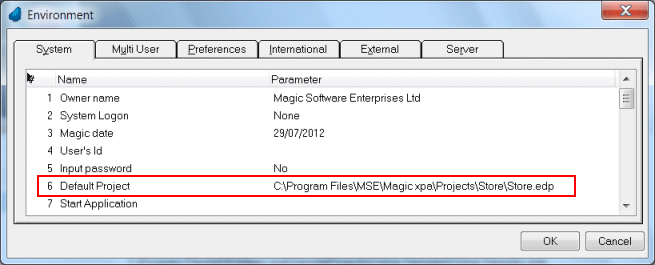
-
You can set the default project by typing in the path and filename in Options->Environment->System->Default Project, as shown above.
-
Zoom to select the .edp file you want as your default project.
-
Click OK.
-
Alternatively, you can edit the Magic.ini in the Magic xpa Studio directory, and change the DefaultProject line. So in this instance, we would change it to:
DefaultProject = C:\Projects\Examples\Examples.edp
Now, the next time the Studio is opened, it will open the specified project, which in this case is “Examples.edp”.

