View Tab (Magic xpa 4.x)
When you click the View tab, the details of the XML structure will open at the bottom of the screen. This includes a Path section with all of the compound and simple elements (according to the XSD hierarchy), and the Simple Elements table with definitions of the simple elements. A tree node can contain up to 256 characters.
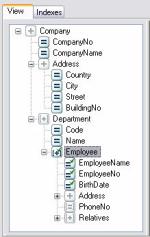
The View tab uses the following icons to help you easily differentiate between the different types of elements in the view:
|

|
Simple
|
|

|
Compound
|
|

|
Repeatable simple
|
|

|
Repeatable compound
|
|

|
Simple in view
|
|

|
Compound in view
|
|

|
Repeatable simple in view
|
|

|
Repeatable compound in view
|
From the View tab, you can right-click and a shortcut menu will appear with a number of options, including:
-
Properties – Click this option to access the Column Properties sheet.
-
Include in View – Select this option to include the element in the view. Once you select this option, the icon for the element will have a checked sign signifying that it has been selected to be included in the view and is now available for use.
See also How Do I Access a Certain Compound in an XML File?
-
Exclude From View – You cannot delete columns from the Column repository; use the Exclude From View option to hide the columns.
-
Hide Simple – Click this option and all of the simple elements will be hidden. The default is Hide.
-
Show Simple – Click this option and all of the simple elements will be shown.
-
Expand All – Click this option to expand all of the nodes in the tree.
-
Collapse All – Click this option to collapse all of the nodes in the tree.
|

|
-
When Magic xpa sets up the view, it makes some assumptions about the data, using defaults that are set up in the DBMS repository. Check the data formats, such as Picture, to make sure they match the actual data.
-
Only one BLOB is allowed per XML View.
|

