Using Magic xpa and HASP (Magic xpa 4.x)
This Technical Note explains how Magic xpa works with the different types of HASP protection (local device and network license manager), what needs to be installed, and how to configure the environment.
Licenses
There are two types of Magic xpa license protection:
-
Network – A special broadcasting mechanism is used to count the number of used license seats.
-
Hardware – Along with a license manager (from Aladdin) a HASP device is used; either a USB device or a parallel dongle.
The type of protection is defined in the P (protection) parameter in the license. The P parameter can have one of two values:
For example:

On each client that will use a HASP device (either locally or network) a HASP device driver is required. When a local device is used this is the only required component.
When a network device is going to be used you must install the NetHASP license manager (required) and the Aladdin monitor (recommended) on the server.
All three hardware protection devices are available from the Magic xpa installation:
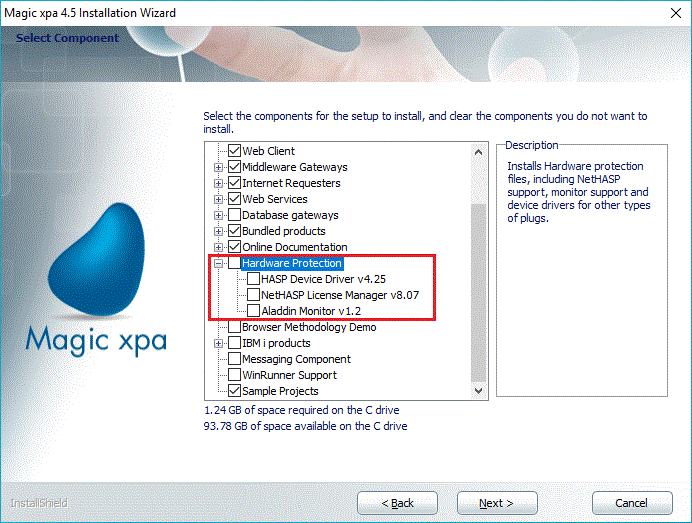
These items are also available on the Aladdin Website (additional details are provided at the end of this Tech Note).
HASP License Manager
The license manager is responsible for matching the available licenses (from the HASP device) with the connections to the end-user.
To start the license manager, you can either follow the path shown below:

Or, double-click the tool’s icon in the tray.

The following screen will appear:
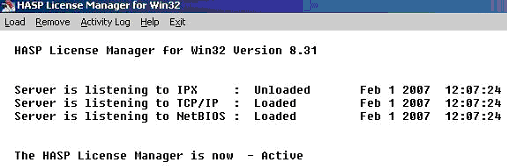
Aladdin Monitor
The Aladdin Monitor application monitors the connections to the server.
Once a workstation is connected to the server the screen should look like this:
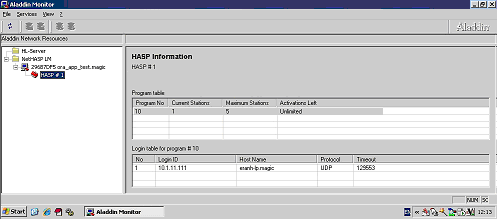
The monitor displays how many workstations are connected to the server, the workstation’s address and hostname, the network protocol used, and the connection timeout.
Aladdin DiagnostiX
Another application which can be used is Diagnostix, which helps to check the device itself and the USB / Parallel ports.
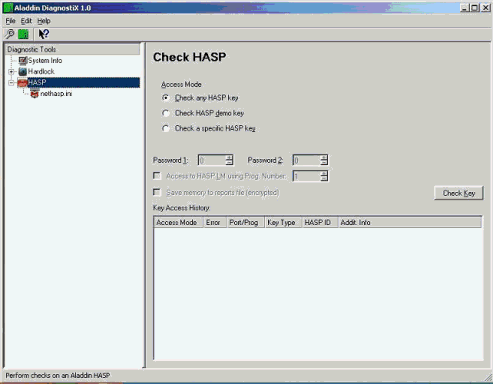
If there is any physical problem with the device or with the connection to the computer this tool will detect it.
There are two ini files that need to be configured, the Magic.ini and Nethasp.ini files.
In the Magic.ini file, which is the Magic xpa ini file and accessible from the Magic xpa shortcut, specify the LicenseFile (location of the license file is supplied to the customer) and LicenseName (the purchased license) values.
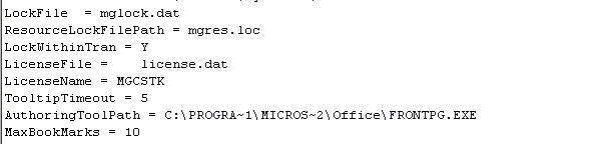
The Nethasp.ini file specifies the network details of the server, such as the address and network protocol.
It should be placed in the home directory of Magic xpa, which is the directory specified in the Start In parameter of the shortcut.
The following is an example of such a file, where the network protocol is TCP_IP and the server’s address is 10.1.11.77.
All the parameters and descriptions can be found in the examples on the Aladdin Website.
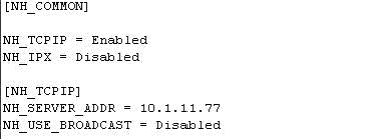
The installation includes the client-side driver for working with HASP. If you have a multi-user HASP configuration, you will need a license server. You can download software for it from http://www.safenet-inc.com.
Note that the HASP4 drivers do not work with Windows 7 or Windows 8. Therefore, if you need a server license, you need to install and work on it on a system running an older version of Windows, such as Windows XP or Windows 2003.
Additional information can be found in the following links:
Support download page
Download the HASP device driver
Download the NetHASP license manager
Download the HASP Diagnostics tool
Download the NetHASP monitor tool
Other items available for download are Nethasp.ini examples and the HASP documentation.

