Troubleshooting Git Command Issues
In order to allow better and clearer debugging while dealing with execution of Git commands, instead of calling Git directly, Magic xpa executes batch files, and then the batch files execute the respective Git commands.
The batch files help to identify at which step/command a problem occurred and whether the command is genuinely taking long time to execute or the command has simply seized the machine from proceeding. If a Git command is taking more than 15 seconds (this time is non-customizable) to execute, then Magic xpa issues a confirmation window to help you decide if you wish to wait further or you wish to stop the current process. The confirmation window is as shown below:
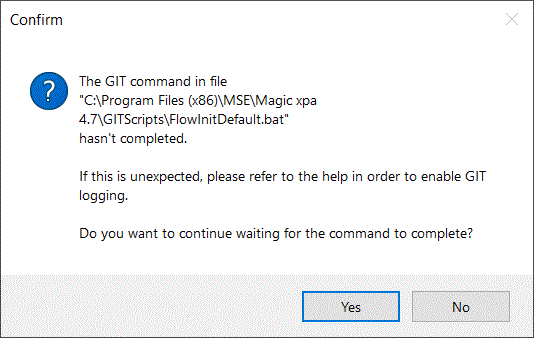
-
If you click ‘Yes’, Magic xpa waits for another 15 seconds to complete the Git command execution.
-
If you click ‘No’, Magic xpa stops execution of the current command.
The errors while executing the Git commands are logged in the log file that you defined in [MAGIC_SPECIALS]SpecialGITLog = Gitlog\myGitlog.log.
Magic xpa provides two parameters inside the batch files for you to be able to troubleshoot or debug and check what is happening in Git. By default these two parameters are remarked and you need to remove the ‘rem’ in order to use the parameters.
Set GIT_TRACE=true
Set GIT_CURL_VERBOSE=true
These parameters give detailed messages of Git operations. Both of them are required to be present together.
You will notice a file named GitScripts.zip inside the \GitScripts folder. If anything changes in the batch files then you can unzip this file to retrieve the original version of the batch files.
Since version: 4.7

