Toolbox Tab (Magic xpa 2.x)
The Toolbox tab includes the following properties:
|
|
|
|
|
Image For
|
Magic xpa enables you to display a Tool image for a menu entry. This property specifies where the option image appears. The following options are:
None – No Tool image is displayed at all. This is the default option.
Both – The Tool image is displayed in the toolbar and next to the menu entry text.
Toolbar – The Tool image is displayed in the toolbar only.
Menu – The Tool image is displayed next to the menu entry text only.
|
|
|
Tool Image
|
You can zoom from this entry to select an image file to be displayed on the toolbar button or next to the menu entry text.
Platform specific:
-
On Windows desktop, the image should be a 16x16 pixel bmp file.
-
On Android and iOS devices, the images will be seen only if the menu is used for a navigation drawer.
|
All
|
|
Tool Number
|
Enter the number of an internal Magic xpa tool button image to be displayed on the toolbar button or next to the menu entry text. These images are embedded inside Magic xpa and are available for selection. You can zoom from this property to the Get Image box and select the image you require.
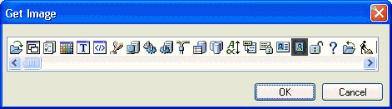
|
|
|
Tool Group
|
You can set a group number for each tool, so that the toolbar buttons will be divided into groups.
Enter the number of the group where the tool button is located. The number can be from 0 - 9999. Magic xpa will insert a separator space between groups.
The lowest number will be displayed on the left side.
|
|
|
Tooltip
|
Enter a string of up to 50 characters that will be displayed when the mouse cursor is idle on the toolbar button.
|
|
On Windows desktop, menu item images have the following characteristics:
-
When the menu item is disabled, its image is displayed in grey.
-
When the menu item image is selected, the image appears three dimensionally.
-
If Magic xpa cannot locate a user-specified image, the menu will have no image entry.
How Do I Add an Icon to a Menu Entry?
How Do I Add an Icon to the Toolbar?

