Tabbing Order - Form (Magic xpa 3.x) Designer
The tabbing order defines the order that the cursor moves from one control to another, when the end user uses the Tab key. Each control has a Tab Order number that determines its position in the tabbing order.
Tab Order number 1 means that the control will be the first control parked on when the program is started.
Tab Order number 2 means that the control will be parked on when the end user presses the Tab key from the first control, and so on.
Note: To see the tab order assigned to each control, go to the View menu and select Tab Order or click the  icon in the toolbar.
icon in the toolbar.
From the Form Designer for an Online or Rich Client task, you can set the Automatic Tab Order form property to True to instruct Magic xpa to automatically generate tabbing identifiers for all the controls on the current form. This property determines the form’s tabbing order between controls.
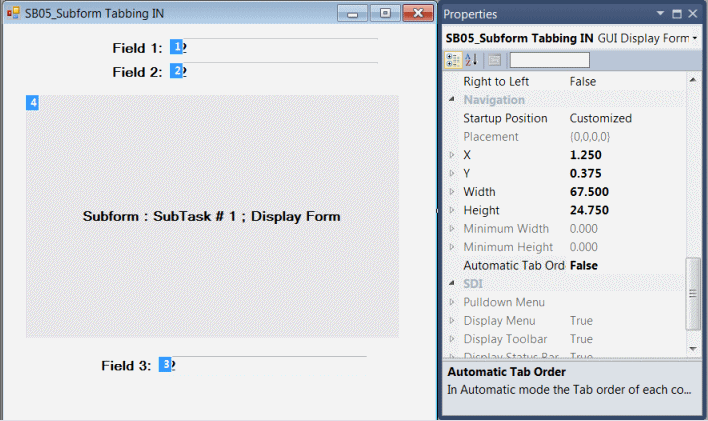
Note: When the task contains an RM Compatible logic unit, the Automatic Tab Order property is disabled (and set to True), which means that the Manual Tab Order is not available.
When working in Automatic Tabbing Order, Magic xpa creates tabbing identifiers for every control on the form of an Online or Rich Client task, maintaining a consecutive sequence from 1 to the last supported control, regardless of whether the control allows the user to park or not. For a Browser task, the Automatic Tab Order command is always automatic.
When you place a new control or move an existing control on a form, Magic xpa sets or changes the tab order by the control’s top, left location, and Z-Order. When the form is set aligned right to left, Magic xpa sets or changes the tab order by the top, right location, and Z-Order.
For example:
When you place the first control at 2,2, the tab identifier is set as 1. When you place the second control at 3,2, the tab identifier is set as 2. When you place the third control at 2,4, the tab identifier is set to 2 and the tab identifier for the second control is reset to 3. Removing a control shifts all consecutive Tab Order properties one value back.
When working with the Automatic Tabbing Order property set to False, Magic xpa lets you enter a four-digit identifier or set an expression that returns a numeric value in the Tab Order property that lets Magic xpa determine the tabbing order for the control in relation to other controls on the form.
|
Note:
|
When a control is placed on a container control but is not attached to the container control, the control will not be seen at runtime.
|
Magic xpa retains the tab order for all the controls on a form, when the Automatic Tabbing Order property is set to False, it will not maintain the tab order when controls are added, removed, or moved. When you enter or change the tab identifier for a control, the inheritance is broken.
The Inherit or Break button is not available.
When the Automatic Tabbing Order property is set to False, Magic xpa will set the tab identifier for a new control to follow the largest current tab identifier set in the form. When a control is moved, Magic xpa will keep the tab order of the control and all controls in the form. When a control is removed, Magic xpa shifts all consecutive tab order values back by one value.
Changing a control’s Tab Order property causes Magic xpa to recalculate the tab order. For example, in a tab order sequence from 1 to 10, when you change a control’s tab order from 8 to 4, Magic xpa resets controls with tab order values of 4 to 5, 5 to 6, 6 to 7, and 7 to 8. Entering a value greater than the largest tab order value on the form, sets the control with the largest tab order value and will recalculated the controls between the old value and the new value. For example, when you change a control’s tab order from 2 to 6, Magic xpa resets controls with tab order values of 2 to 6, 3 to 2, 4 to 3, 5 to 4. When the tab order value is set to 0, Magic xpa automatically modifies the value to 1.
When the Automatic Tab Order property is set to False, changing the Tab Order property values for multiple controls sets the Tab Order of each controls in sequence that starts from the control where the Tab Order property value is entered. For example for controls where A=1, B=2, C=3, D=4, if you select them in the order of C,B,A,D and enter a Tab Value order of 1 for Control C, Magic xpa resets the form tab order so that C=1, B=2, A=3, D=4. After setting these controls, a question mark (?) is displayed, when doing another multi-control selection, for controls that have a duplicate tab order value.
GUI Control Parking Properties
How Do I Set the Tabbing Sequence of the Controls on the Form?

