Starting and Stopping Projects from the Monitor (Magic xpi 4.5)
The Monitor shows the projects based on the ApplicationsList.xml file, which is located in the Runtime\config folder.
-
Copy the text in the file, which is the following, by default, and paste it as a new instance underneath the existing instance:
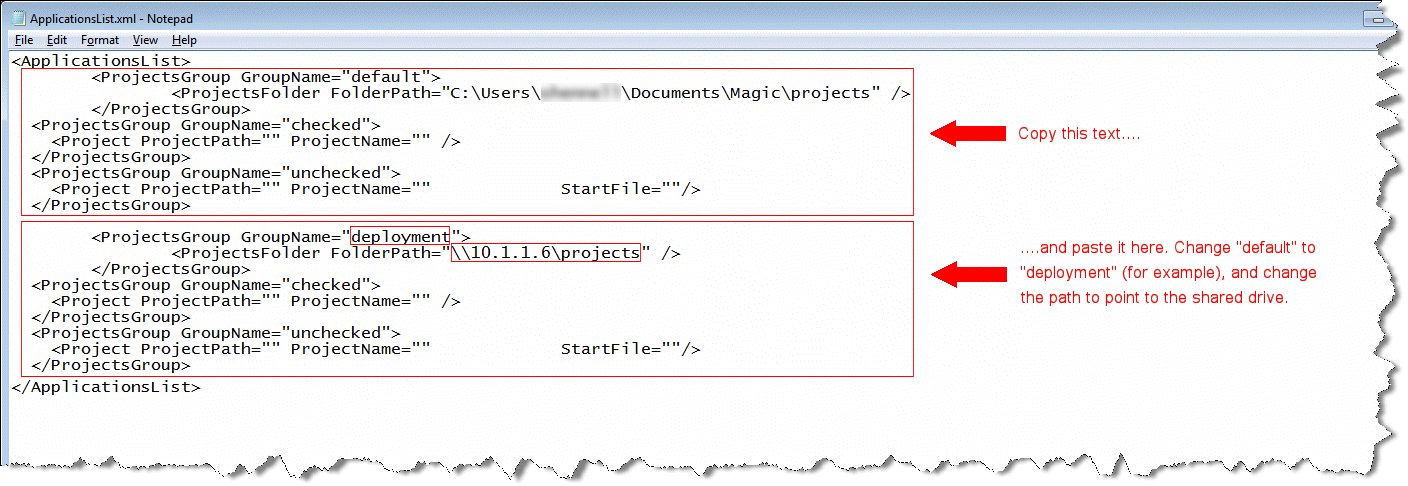
The ProjectsFolder FolderPath is the path where all of the projects are saved.
The Project ProjectPath is the path to a unique project folder for one project containing the project's files, including the start.xml file.
-
In the new section, change the word default to another name, such as deployment.
-
In the new section, change the path to point to the shared drive, such as \\10.1.1.6\projects.
-
Save the file.
-
Refresh the Monitor to apply the settings by clicking the Magic xpi tab and then the Browse all projects link.
|
Note:
|
If you do not want projects from a particular group to be displayed in the Monitor, remove the entire block of the <ProjectsGroup> tag instead of just leaving the FolderPath entry empty.
|
Here is an example of an ApplicationsList.xml file:
<ApplicationsList>
<ProjectsGroup GroupName="default">
<ProjectsFolder FolderPath="c:\Users\ABC\Documents\Magic\Projects"/>
</ProjectsGroup>
<ProjectsGroup GroupName="My first 2 projects">
<Project ProjectPath="C:\Temp\projects\Project1\Project1" ProjectName="Project1"/> <!--a project folder that contains the project's files including the start.xml file-->
<Project ProjectPath="C:\Temp\projects\Project2" ProjectName="Project2" StartFile="start2.xml"/> <!--a project folder that contains the project's files including a "non-default" start2.xml-->
</ProjectsGroup>
<ProjectsGroup GroupName="all QC's projects"> <!--an additional and separate projects folder-->
<ProjectsFolder FolderPath="D:\Different Project Folder\QC"/>
</ProjectsGroup>
</ApplicationsList>

