The following table lists the methods and parameters that can be used. Parameters in bold are mandatory.
|
|
|
|
|
Add method adds an XML (single record) to an SAP Business One data object.
|
Keep Session Open
|
Select Yes or No from the drop-down list to indicate whether you want the connection to the SAP Business One database to remain open after the operation is completed.
|
|
XML Source
|
Enter the location of the source XML.
The XML source should be in XML format in a BLOB-type format.
|
|
New Object Key
|
When you add a new object to SAPB1, a new object key is created. With some objects, SAPB1 sets this key internally. This can be problematic if you want to query or update the new object, and you do not have its object key. Click  to select an Alpha variable that can hold the last object key added to SAPB1. to select an Alpha variable that can hold the last object key added to SAPB1.
|
|
Error Code
|
Click  to open the Variables List. Select a variable where the error code is returned, and then click Select. to open the Variables List. Select a variable where the error code is returned, and then click Select.
|
|
Cancel method cancels an SAP Business One object instance.
|
Keep Session Open
|
Select Yes or No from the drop-down list to indicate whether you want the connection to the SAP Business One database to remain open after the operation is completed.
|
|
Object Key
|
The actual name of this parameter is determined by the object type that you select, above.
Click  to open the Expression Editor. You can use the Expression Editor or enter the required information. to open the Expression Editor. You can use the Expression Editor or enter the required information.
|
|
Error Code
|
Click  to open the Variables List. Select a variable where the error code is returned, and then click Select. to open the Variables List. Select a variable where the error code is returned, and then click Select.
|
|
Close method closes an SAP Business One object instance.
|
Keep Session Open
|
Select Yes or No from the drop-down list to indicate whether you want the connection to the SAP Business One database to remain open after the operation is completed.
|
|
Object Key
|
The actual name of this parameter is determined by the object type that you select, above.
Click  to open the Expression Editor. You can use the Expression Editor or enter the required information. to open the Expression Editor. You can use the Expression Editor or enter the required information.
|
|
Error Code
|
Click  to open the Variables List. Select a variable where the error code is returned, and then click Select. to open the Variables List. Select a variable where the error code is returned, and then click Select.
|
|
Commit method calls the SAP Business One Commit operation.
|
Error Code
|
Click  to open the Variables List. Select a variable where the error code is returned, and then click Select. to open the Variables List. Select a variable where the error code is returned, and then click Select.
|
|
Delete method deletes an SAP Business One object instance.
|
Keep Session Open
|
Select Yes or No from the drop-down list to indicate whether you want the connection to the SAP Business One database to remain open after the operation is completed.
|
|
Object Key
|
The actual name of this parameter is determined by the object type that you select, above.
Click  to open the Expression Editor. You can use the Expression Editor or enter the required information. to open the Expression Editor. You can use the Expression Editor or enter the required information.
|
|
Error Code
|
Click  to open the Variables List. Select a variable where the error code is returned, and then click Select. to open the Variables List. Select a variable where the error code is returned, and then click Select.
|
|
Delete Document Line method allows you to delete a specific line in a document.
|
Connection Name
|
Enter the connection name (alias). The connection must be created in the Component Connections dialog box. You can select a connection by doing one of the following:
-
Click  to open the Expression Editor to enter an expression or condition that will locate the connection you want to use in this step. This allows you to define a dynamic connection for the step. to open the Expression Editor to enter an expression or condition that will locate the connection you want to use in this step. This allows you to define a dynamic connection for the step.
-
Type the name of a defined connection into the field. This will create a connection that will always be used by this step.
|
|
Keep Session Open
|
Select Yes or No from the drop-down list to indicate whether you want the connection to the SAP Business One database to remain open after the operation is completed.
|
|
Data Object
|
From the drop-down list, select the SAP Business One data object on which to execute the operation:
-
CreditNotes
-
DeliveryNotes
-
DownPayments
-
Drafts
-
InventoryGenEntry
-
InventoryGenExit
-
Invoices
-
Orders
-
PurchaseCreditNotes
-
PurchaseDeliveryNotes
-
PurchaseDownPayments
-
PurchaseInvoices
-
PurchaseOrders
-
PurchaseReturns
-
Quotations
-
Returns
|
|
Document Entry
|
Click  to open the Expression Editor to enter the document's object key value. to open the Expression Editor to enter the document's object key value.
|
|
Line Number
|
Click  to open the Expression Editor to enter the document's object key value. to open the Expression Editor to enter the document's object key value.
|
|
Error Code
|
Click  to open the Variables List. Select a variable where the error code is returned, and then click Select. to open the Variables List. Select a variable where the error code is returned, and then click Select.
|
|
Disconnect method disconnects an open connection to the SAP Business One company database.
|
Error Code
|
Click  to open the Variables List. Select a variable where the error code is returned, and then click Select. to open the Variables List. Select a variable where the error code is returned, and then click Select.
|
|
Get Currency Rate gets a currency's exchange rate from the company database.
|
Currency
|
Indicate which currency's exchange rate to get. For example, U.S. Dollar (USD) or Euro (EUR). Be sure to check for the correct abbreviation for the currency you are using.
You can also click  to open the Expression Editor to enter an expression or condition that will create a dynamic definition of the currency you are using. to open the Expression Editor to enter an expression or condition that will create a dynamic definition of the currency you are using.
|
|
Date
|
Indicate the valid date for the exchange rate. The date must be in DD/MM/YYYY format.
You can also click  to open the Expression Editor to enter an expression or condition that will create a dynamic definition for the date. to open the Expression Editor to enter an expression or condition that will create a dynamic definition for the date.
|
|
Exchange Rate
|
Returns the exchange rate for the currency specified in the Currency parameter.
Click  to open the Variables List. Select a variable where the exchange rate value is to be stored. to open the Variables List. Select a variable where the exchange rate value is to be stored.
|
|
Error Code
|
Click  to open the Variables List. Select a variable where the error code is returned, and then click Select. to open the Variables List. Select a variable where the error code is returned, and then click Select.
|
|
Query method queries an SAP Business One object instance.
|
Keep Session Open
|
Select Yes or No from the drop-down list to indicate whether you want the connection to the SAP Business One database to remain open after the operation is completed.
|
|
Object Key
|
The actual name of this parameter is determined by the object type that you select, above.
Click  to open the Expression Editor. You can use the Expression Editor or enter the required information. to open the Expression Editor. You can use the Expression Editor or enter the required information.
|
|
Store Result In
|
Select where you want to store the results from the drop-down list:
|
|
Variable Name (appears when you select Variable in the Store Result In parameter.)
|
This variable holds the object data that is returned by SAPB1.
Click  to open the Variables List. Select a variable where this information is to be stored. to open the Variables List. Select a variable where this information is to be stored.
|
|
File Name (appears when you select File in the Store Result In parameter.)
|
This file holds the object data that is returned by SAPB1.
Click  to open the Expression Editor. Enter the file path where this information is to be stored. to open the Expression Editor. Enter the file path where this information is to be stored.
|
|
Query Status
|
Select one of the following from the drop-down list:
-
Empty XML
-
Variable
-
As Error
|
|
Error Code
|
Click  to open the Variables List. Select a variable where the error code is returned, and then click Select. to open the Variables List. Select a variable where the error code is returned, and then click Select.
|
|
Rollback method calls the SAP Business One Rollback operation.
|
Error Code
|
Click  to open the Variables List. Select a variable where the error code is returned, and then click Select. to open the Variables List. Select a variable where the error code is returned, and then click Select.
|
|
Set Currency Rate sets a currency's exchange rate for a specified date in the company database.
|
Currency
|
Indicate which currency's exchange rate to enter into the company database. For example, U.S. Dollar (USD) or Euro (EUR). Be sure to check for the correct abbreviation for the currency you are using.
You can also click  to open the Expression Editor to enter an expression or condition that will create a dynamic definition of the currency you are using. to open the Expression Editor to enter an expression or condition that will create a dynamic definition of the currency you are using.
|
|
Date
|
Indicate the valid date for the exchange rate. The date must be in DD/MM/YYYY format.
You can also click  to open the Expression Editor to enter an expression or condition that will create a dynamic definition for the date. to open the Expression Editor to enter an expression or condition that will create a dynamic definition for the date.
|
|
Exchange Rate
|
Indicate the exchange rate for the currency specified in the Currency parameter.
You can also click  to open the Expression Editor to enter an expression or condition that will create a dynamic definition of the currency specified in the Currency parameter. to open the Expression Editor to enter an expression or condition that will create a dynamic definition of the currency specified in the Currency parameter.
|
|
Update?
|
Select Yes or No to indicate whether to update the currency's exchange rate in the company database with the rate entered in the Exchange Rate parameter.
|
|
Error Code
|
Click  to open the Variables List. Select a variable where the error code is returned, and then click Select. to open the Variables List. Select a variable where the error code is returned, and then click Select.
|
|
Start Transaction method starts a transaction in the SAP Business One company database.
|
Error Code
|
Click  to open the Variables List. Select a variable where the error code is returned, and then click Select. to open the Variables List. Select a variable where the error code is returned, and then click Select.
|
|
Update method updates an SAP Business One object instance.
|
Keep Session Open
|
Select Yes or No from the drop-down list to indicate whether you want the connection to the SAP Business One database to remain open after the operation is completed.
|
|
Object Key
|
The actual name of this parameter is determined by the object type that you select, above.
Click  to open the Expression Editor. You can use the Expression Editor or enter the required information. to open the Expression Editor. You can use the Expression Editor or enter the required information.
|
|
XML Source
|
Enter the location of the source XML.
The XML source should be in XML format in a BLOB-type format.
|
|
Error Code
|
Click  to open the Variables List. Select a variable where the error code is returned, and then click Select. to open the Variables List. Select a variable where the error code is returned, and then click Select.
|

