Open From Server (Magic xpa 3.x)
This option lets you copy an existing project from a version control system.
This option is available when no projects are open.
From the File menu, you can click Open From Server to open an existing project.
The Open From Server dialog box differs depending on which version control system you are using.
For CVS, you need to indicate the following:
|
|
|
|
Server Name
|
The name of the server computer.
|
|
Repository
|
The name of the CVS repository on the server.
|
|
Version Control Project
|
Browse or zoom from this field to open the CVS Projects List, which is a list of the projects in the repository. Then, select the project that you want to open.
|
|
Location
|
Where the project's directory will be created.
|
Note: Changing the server name or repository name clears the project name. The Server name and the repository are saved in the registry.
For other SCC-API clients, such as SourceSafe, you need to indicate the following:
|
|
|
|
Version Control Project
|
Browse or zoom from this field to open a list of the projects in the repository. Then, select the project that you want to open.
|
|
Local Files Folder
|
The location to store the local copy of the project files. The default location is:
Program Files\MSE\Magic xpa x.x\Projects\[Project Name]\EDP and Sources.
|
|
Local Files Strategy
|
Defines whether the local folder will contain a full project (All objects) or only the Checked out objects. Using the Checked out strategy is only possible when the Version Control server supports shadow folder. Since version: 1.9
|
|
VC Shadow Folder
|
This is required only when the Local Files Strategy field is set to Checked out objects.
When using the Checked out strategy, only the checked out objects are stored locally. Magic xpa uses the rest of the files from the central folder (shadow folder) that is defined here. The shadow folder is defined in the Version Control server. Note that Magic xpa searches for the files in the project subfolder under the VC Shadow Folder. So, for example, if the shadow folder is defined in the Version Control server as \\Server\Shadow\myProj, then in Magic xpa you only need to specify \\Server\Shadow\. Since version: 1.9
See also Defining a Shadow Folder
|
For more information about storing project files, see Creating a New Project.
For more information about version control, see Version Control.
|
Note:
|
When using the Checked out strategy and checking in a file at the same time that another user reads it from the shadow folder, you might receive an error from the Version Control client and the file will not be updated to the shadow folder. VSS, for example, shows the following screen:
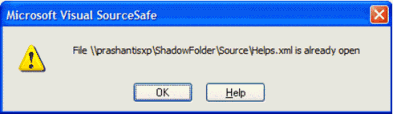
In such cases, you should perform check-out and check-in again, so your change will be available in the shadow folder.
|
How Do I Add a New Developer to a Project Managed by Version Control?

