Object Fields List (Magic xpi 4.5)
-
Select a Salesforce field from the list and click OK.
-
Click Select All to select all the objects.
-
Click Clear All to erase previous selections.
-
Click Refresh to refresh the fields list.
-
To close the Object Fields List dialog box without making a selection, click Cancel.
|
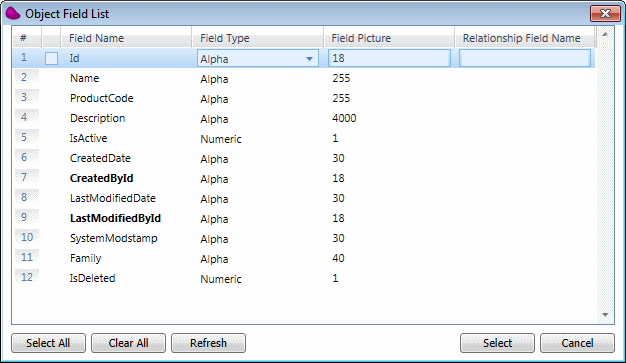
|
When you select a Salesforce field, you can change its data type by selecting the required type from the drop-down list in the Field Type column, and you can change its format by entering the required value in the Field Picture column.
Any changes made to the Field Type and Field Picture columns are persistent and will affect the Data Mapper. To return to the default values, you need to reload the Salesforce objects.
|
Note:
|
-
To access this list, you need to first select an Object from the Object property in the Salesforce Configuration dialog box and clear the All check box. Click  to open the Object Fields List dialog box. to open the Object Fields List dialog box.
-
According to the relationship set in the Object Fields List dialog box's Relationship Field Name column, a relationship query will be executed in Salesforce. The syntax in the Relationship Field Name column is RelationshipName.IndexedFieldName, which is:
<Field Name type from the left column, which is the child-to-parent relationship>.<Field Name or API Name you wish to Update, Upsert, or Create in a bulk manner, which is indexed (A custom field is indexed if its External ID field is selected. A standard field is indexed if its idLookup property is set to true.)>
The runtime behavior is similar to the setRefbyExternalId function. For more details, see the relevant Salesforce API documentation.
Click here for an example, using this approach, of a custom field named SLASerialNumber.
|

