Navigator Pane (Magic xpa 3.x)
The Navigator pane is a Multiple Document Interface (MDI) screen that lets you navigate through the project.
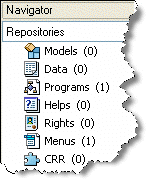
You can click View/Navigator or type Alt+F1 to either open or close the Navigator pane. It is usually located on the left side of the Studio. The Navigator pane automatically closes when you switch from the Studio to runtime, or when you invoke a program.
You can set the pane to be dockable using the Dockable Palettes setting.
The Navigator pane selection box displays the following options:
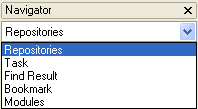
|
Repositories
|
Selecting this option displays the project's main repositories: Models, Data, Programs, Helps, Rights, Menus, and CRR. The Repositories view also displays a number in brackets that indicates the number of items in each repository.
|
|
Task
|
While editing a selected program, this option displays the program's task tree (main task and its subtasks).
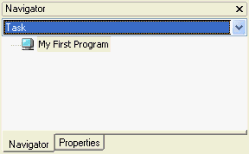
You create a subtask by parking on the task and selecting Edit > Create Line (or right-click and select Create Line).
You create a parent task for a task by parking on the task and selecting Edit > Tree > Create Parent (or right-click and select Create Parent).
See also:
How Do I Copy a Task as a Subtask?
How Do I Make a Subtask Become the Top Level Task?
|
|
Find Reference
|
You can run the Find Reference utility to see where an object is used. Selecting this option displays the last Find Reference search results.
|
|
Bookmark
|
You can define a bookmark for an object. Selecting the Bookmark option displays the objects that have bookmarks.
|
|
Modules
|
You can add projects as modules to an existing project. Selecting the Modules option displays the projects that are set as modules of the current open project.
|

