Magic xpi Dashboard (Magic xpi 4.5)
When you log in to the Magic Monitor, the Magic xpi Dashboard opens.
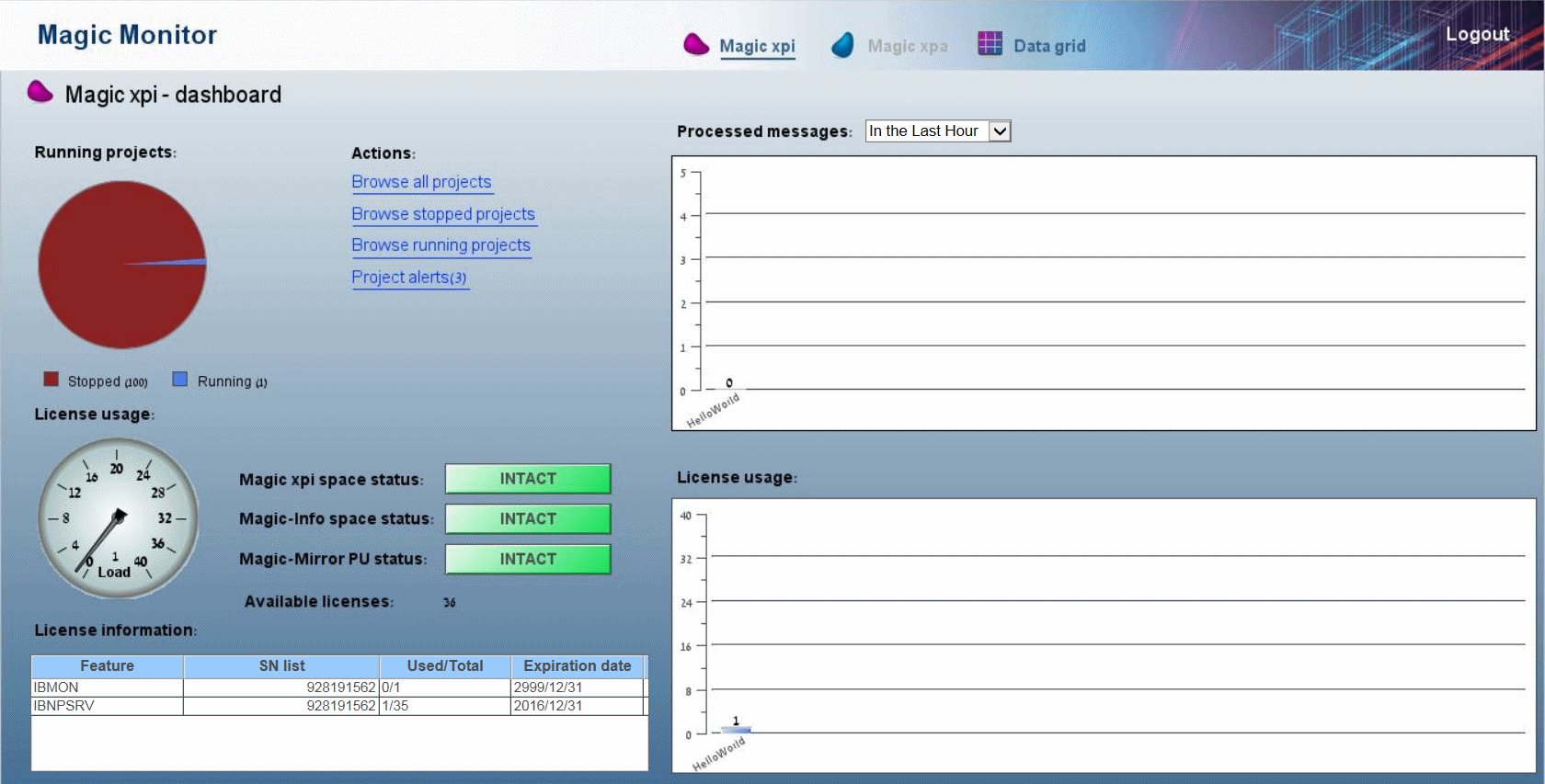
This dashboard displays the following top-level information:
-
Running projects: The number of projects that are currently running.
-
License usage: The number of license threads in use, out of the total number of available licenses.
-
Magic xpi Space Status: The status of the Magic Space (MAGIC_SPACE) deployment. The different statuses are split into three different background colors; green, orange, and red. The statuses are INTACT, COMPROMISED, DEPLOYED, SCHEDULED, BROKEN, NA, and UNDEPLOYED.
-
Magic-Info Space Status: The status of the MAGIC_INFO space deployment. The available statuses are the same as the Magic xpi Space Status (above).
-
Magic-Mirror PU Status: The status of the MGMirror processing unit deployment. The available statuses are the same as the Magic xpi Space Status (above).
-
Available licenses: The number of licenses that are currently available.
-
License information: Contains license feature details, the license's serial number, the total number of license threads, and the license expiration date.
-
Processed messages: This information is refreshed every five minutes. It displays the number of messages that have occurred in each monitored project. You can set the required time period using the drop-down list.
-
License usage: Gives near-real time information about how the running projects are using the available license threads.
|
Note:
|
A red indication is displayed when the license count is 0. The license count will be set to 0 if either:
-
No engines have started yet, so the licenses have not been loaded to the space.
-
The engine running on the host defined in the license has not started yet (remember that the license is locked on one of the hosts and only this host can load the licenses to the space).
|
There is also an Actions list comprised of the following options:
-
Browse all projects
-
Browse stopped projects
-
Browse running projects
-
Project Alerts
Clicking on one of these options takes you to the Magic xpi Projects Dashboard Tab, which gives you more detailed information about specific projects.

