Magic SOAP Server (Magic xpi 4.13)
With Magic SOAP server the user can manage the Web Services in Magic xpi. The user can deploy Web Services from the xpi Studio and then view and undeploy them from the Web interface of Magic SOAP server. The user can deploy the services, view them, and generate the WSDL file for these services in the Magic SOAP server.
The Magic SOAP Server can be started in different ways as listed below.
As a Service
The Magic SOAP server is installed as a Windows Service with name Magic xpi 4.13 Soap Service and will start automatically. It is recommended to run it in this mode.
Manual Mode
To run it from the desktop session manually go to the <Magic xpi Installation>\xpi_webserver\bin folder and run the runSoapServer.bat file from the Command Prompt.
Stand-alone without xpi Installation
To run the Magic SOAP Server as stand-alone without installing Magic xpi do the following steps:
· Make sure that a compatible JDK is installed and JAVA_HOME variable is set correctly.
· Install the Apache Tomcat server.
· Replace the conf and webservice-config folders in the Tomcat installation with the folders listed below respectively from any existing Magic xpi 4.13 or above installation.
o <Magic xpi Installation>\xpi_webserver\conf
o <XPIinstallation>\xpi_webserver\webservice-config
· Copy the webserviceprovider.war file from <Magic xpi Installation>\xpi_webserver\webapps to the webapps folder of the Tomcat installation.
· Run the startup.bat file from the <Tomcat Installation>\bin folder.
|

|
As per requirement, the user can manually change the port in the server.xml files located in the <Tomcat Installation>\conf folder.
|
The Magic SOAP Server starts on the port 6443.
· To access the server, open the URL http://localhost:6443/webserviceprovider in the browser.
The default connection values are:
· User Name: admin
· Password: changeit
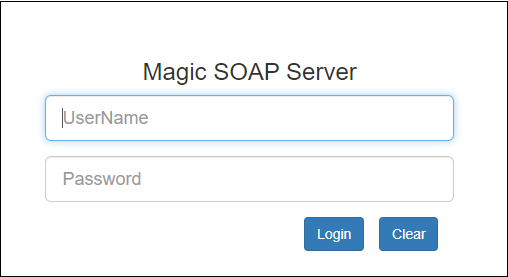
The Magic SOAP Server page will display all the Web Services deployed.
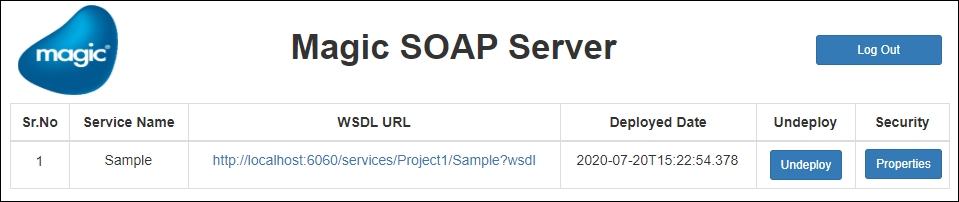
The services are deployed from the Studio from the Web Services Deployment Details section of the Web Services.
|

|
The Security operation is not supported in Internet Explorer.
|
(Since version: 4.13)

