|
|
|
|
Q1
|
Why is my parallel tasks consuming additional licenses when I use multiple engines?
|
|
A1
|
By default, each engine handles the license count, so if parallel tasks are opened at different engines, each one will consume a license.
To avoid this, you can use the Floating License feature of Magic xpa.
|
|
|
|
|
Q2
|
I got an error that I exceeded the license count. How can I log licensing broadcasting messages to see what's happening with the license usage?
|
|
A2
|
Use the SpecialLicenseLog setting, which creates a log of the licensing broadcasting mechanism activities.
|
| |
|
|
Q3
|
When trying to activate my license using the Lmutil.exe utility, why is the host ID appearing as "ffffffff"?
|
|
A3
|
You need to enable “NetBIOS over TCP/IP” of your network adapter:
-
In the notification screen at the bottom of your screen, right click on the network logo  and select Open Network and Sharing Center. and select Open Network and Sharing Center.
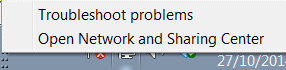 . .
-
Select the Change adapter settings option.
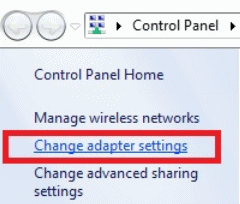
-
Right click on your network adapter and select Properties.
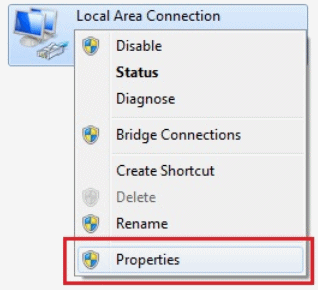
-
For your network adapter, check the Internet Protocol Version 4 check box and click the Properties button.
-
From the Internet Protocol Version 4 Properties dialog box, click the Advanced button.
-
From the Advanced TCP/IP Settings dialog box, click the WINS tab and select Enable NetBIOS over TCP/IP.
The NetBIOS over TCP/IP will now be enabled. Now the Lmutil.exe's lmhostid will return your host ID and you can now activate your license.
|
|
|
|
|
Q4
|
When I make changes to the license, the changes do not take effect, even if the project is stopped and started. Why?
|
|
A4
|
When working with the Space middleware, if you update the license, you need to restart the space in order to use the updated license.
|

