How Do I Validate a Data Source Structure? (Magic xpa 2.x)
When you create a new Data source, it is a good idea to check that it has a valid structure before using it. This takes only a few seconds.
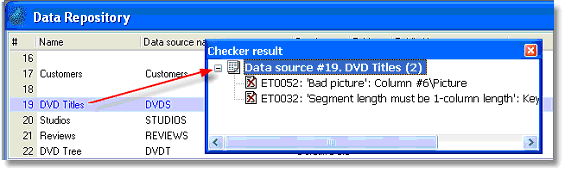
-
Position the cursor on the Data source you want to check.
-
Press F8 (Options->Check syntax). You will see some screens flash, and then one of two things will happen:
-
-
You will see “Data source is ok” on the status line, or
-
You will see “Check Syntax completed - Please refer to the Checker result pane” on the status line, and the Checker result pane will have some error messages in it. (If you don’t see the Checker result pane, select View->Checker Result (Alt+F3) to make it visible).
If you had errors, you can work through the list of errors using the Checker result list. See How Do I Use the Checker Results? for details on how to do this.
You can also customize which errors appear and in which order. See How Do I Control the Displayed Checker Messages?.
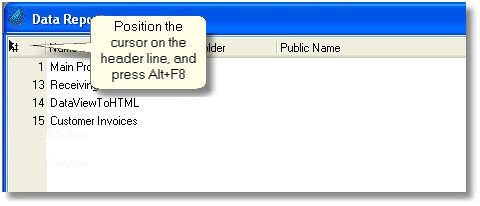
You can check a series of Data sources at one time. The error messages will all be grouped in the Checker result pane, and you can work through the list the same way you would when working with only one Data source.
-
Position the cursor on the first Data source to check, or on the header line to check all the Data sources in that section. If you are working with only one folder, only that folder will be checked.
-
Press Alt+F8 (Options->Check to end).
-
The syntax checker will run through all the Data sources in the list, and the errors will be listed in the Checker result pane.

