How Do I Use the Checker Results? (Magic xpa 2.x)
After you have completed a syntax check, you may have a list of results listed in the Checker Result pane. Now, you need to handle each of those messages. There are two basic ways to do this:
Let’s see how to use either method.
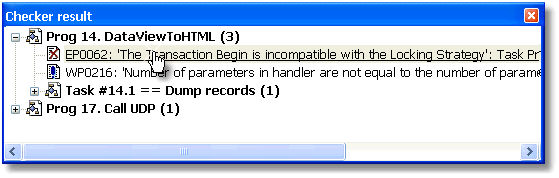
-
Position the cursor on the error you want to fix.
-
Double click.
-
The Checker will jump to the code in error.
-
Continue until you have fixed all the errors.
The Checker results may be grouped by object, as shown here, where each Task or Data source has its own node on the tree, or they may be grouped by error type, or both, depending on how the Checker is configured (See How Do I Control the Displayed Checker Messages?).
Alternatively, you can used Ctrl+F8 (Options->Next Checker Message)
Prerequisite: Settings->Options->Environment->Preferences->Jump automatically to first item in checker list must be set to Yes.
-
When you do the syntax check, the task referred to in the message will automatically open, and the cursor will be located on the item that is the issue.
-
When you want to go to the next error, press Ctrl+F8, and you will jump to the next item.

