How Do I Use My Windows Login Name to Log on to Magic xpa? (Magic xpa 2.x)
Magic xpa has its own login screen, and you may want to have the Windows login name automatically entered into the user ID field in the Magic xpa login screen. This is easy to do and saves time for the user.
Once a user is logged in to Windows, the system variable %USERNAME% contains the user’s login ID. This can be passed to Magic xpa at runtime, as well as other Magic.ini overrides, on the Target line of the shortcut.
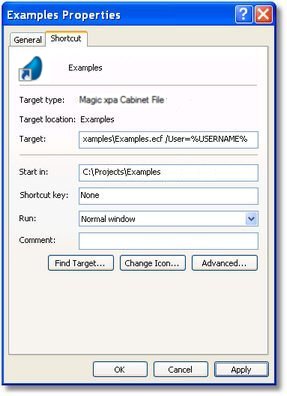
-
Create your shortcut in Windows as you usually would.
-
After the Target directory, add /USER=%USERNAME%. So in our example, the entire line reads:
C:\Projects\Examples\Examples.ecf /User=%USERNAME%
-
Set up the user IDs in Magic xpa to match the Windows login IDs.
-
In Options->Settings->Environment->System, set System Logon to User Name.
-
In Options->Settings->Environment->System, set Input Password to No if you don't want to use a password or Yes if you defined a password in the Magic xpa users list.
Now, the user can log in to Magic xpa automatically without entering a user ID.

