How Do I Set the Colors of the Colored Elements in the Expanded Expression View? (Magic xpa 3.x)
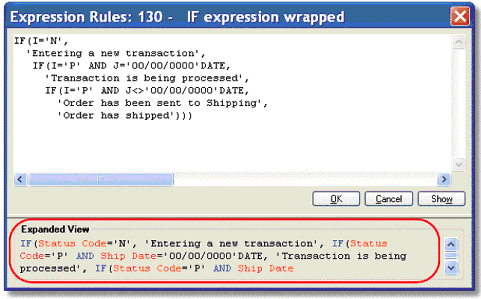
When you view the Expanded View of an expression, the text is colored. Three colors are used here:
-
Expression Text
-
Expression Function
-
Expression Variable
You can set these colors to anything you like. Here’s how.
-
Go to Options->Settings->Colors.
-
Click on the Studio Tab.
-
Go to lines 90-92. For each color, there are two columns. FG sets the foreground color, BG sets the background color.
-
Zoom on the column you wish to change. A Windows color picker will be shown. Select the color you like, then click OK.
There are two special colors on the color picker. Transparent causes the color to show up as black in the color picker, but it picks up whatever the background color is when it is used. System colors inherit the color from Windows.

