How Do I Set a Broken Property to Inherit its Value? (Magic xpa 2.x)
Once you have a model defined, any changes to that model will automatically be reflected in all objects that use the model. This is extremely useful. For instance, if we wanted to change our “required fields” standard so that required fields were all in italic, we could change the model and all our screens would be changed instantly.
However, suppose you do not want a particular screen to reflect future changes to model. In that case, you need to break the inheritance. In Magic xpa you can tell if inheritance is broken because that property will be shown in bold blue font.
Note: You can customize this and the other colors and fonts used in the Studio.
-
To change the color, go to Settings->Options->Colors->Studio, and change colors 44 and 45.
-
To change the font, Settings->Options->Fonts->Studio, and change fonts 34 and 35.
In the example below, Font and Color are both in bold blue font. Both of them have their inheritance broken.
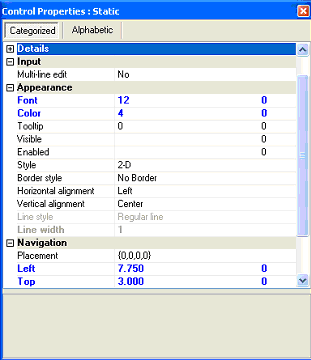
There are two ways you can break inheritance: manually and automatically.
You can turn inheritance off (and back on) by clicking on the icon to the left of the property.

This icon only appears when you are sitting on the property in question. If the icon looks like  , then clicking on it will break the inheritance, and turn the property blue. If the icon looks like
, then clicking on it will break the inheritance, and turn the property blue. If the icon looks like  , then clicking on it will reset the inheritance and the color will go back to black.
, then clicking on it will reset the inheritance and the color will go back to black.

