How Do I Set Filtering on a Column? (Magic xpa 3.x)
Magic xpa provides a quick filtering functionality for a Table control. In Runtime, when the end user hovers over the column title, they'll see an arrow on the column. When they click on the arrow a screen opens where they can filter the column.
To access this functionality, you need to have the End User Functionality component loaded. When creating a new application, the End User Functionality component is loaded, by default, into your application. If you have an existing application without this component, you can add it to the CRR from the AddOn directory.
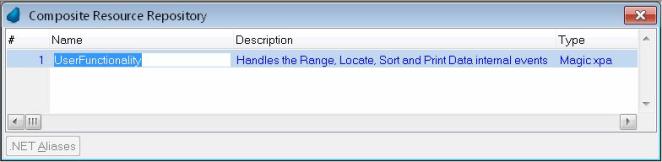
Once you make sure that you have this component, you simply have to set the column's Allow Filter property to True.
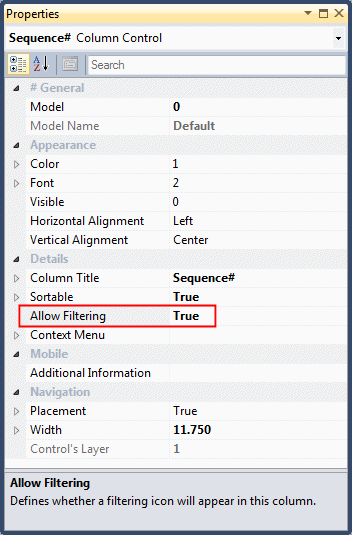
When you execute the program, you'll see an arrow at the top of the column when you hover it. Click on the arrow and you can then define how to filter the column.
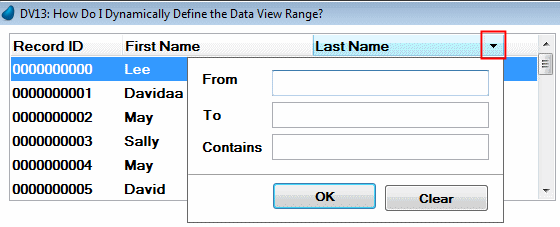
Since version: 3.1

