How Do I Set Accelerators to Push Buttons? (Magic xpa 4.x)
It is useful to set accelerators (aka hot keys) to push buttons, because many people are more focused on the keyboard than the mouse, especially folks whose job is data-entry. This is especially important when you are using non-parkable push buttons; if you use an accelerator, then the user does not need to remove her/his hands from the keyboard to pick up the mouse.
Fortunately, Magic xpa makes this easy. If you precede any letter in the button text with an ampersand (&) then that key will become an accelerator key. For instance, a button containing &C will have C as part of the text, and Alt+C will press that button.
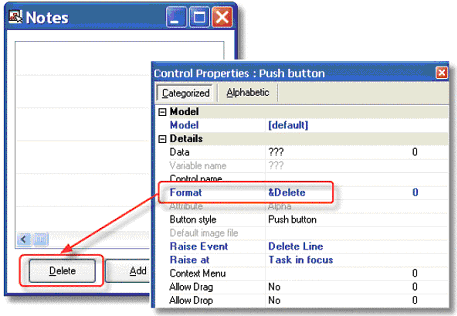
-
Go to Control Properties->Format.
-
Insert an & in front of the character you would like to use for an accelerator key. In this instance, that is the D.
-
That character will then be underlined onscreen, and Alt+ that letter will press the button.
Note: If you are using a parkable button, the syntax will be slightly different, because the first character is usually the accelerator key, and it is usually also capitalized and therefore will need to be preceded by a backslash. So, if this were a parkable button, the syntax would be U&\Delete.
The Online and Rich Client Samples projects (program HG30 and RHG30)

