How Do I Select Several Controls at the Same Time? (Magic xpa 4.x)
Clicking on a control selects that control. However, sometimes you will want to select several controls at the same time. This is useful for moving the controls as a group. It is also useful for changing shared properties of the controls. For instance, you can select a group of similar controls and attach the same model to all of them, or change the font on all of them.
There are two ways to select a group of controls, using the “rubber band”, and using Ctrl+Click.
-
To select controls using the rubber band method, click on a spot outside all the controls you wish to select.
-
Drag the rectangular box around all the controls, then let go of the mouse.
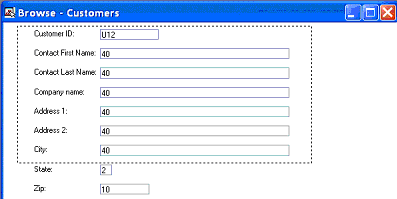
All the controls within the area will be selected. If a control is intersected by the rubber band, it will be selected also.
You can also select controls one by one, by using Ctrl+Click.
-
Press down the Ctrl key, and click on a control.
-
Still holding the Ctrl key down, click on another control.
-
Repeat as many times as you like.
-
If you want to deselect an item, keep the Ctrl key down, and click on it again.
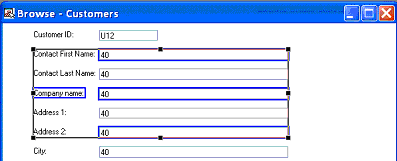
Hint: You can also deselect the controls at any time, by pressing the spacebar.

