How Do I Search For a Specific Element in the Data Mapper? (Magic xpi 4.9)
When you work with a Data Mapper containing a lot of Source or Destination elements, it can be difficult to find the exact element that you want to map to or from. To make this easier, Magic xpi provides two different ways of locating specific elements in the Data Mapper screen.
Searching for a specific element in the Data Mapper:
-
You can park on any element and type the first letters of the element that you are searching for. This will take you directly to the first element that starts with those letters.
-
From the Edit menu, select Find and then Find Text to open the Find Text dialog box. Here, type the name of the element that you want to find, and set the Look In field to Current Document. If required, you can also select the Match case or Match whole word check boxes. Then, click Find All.
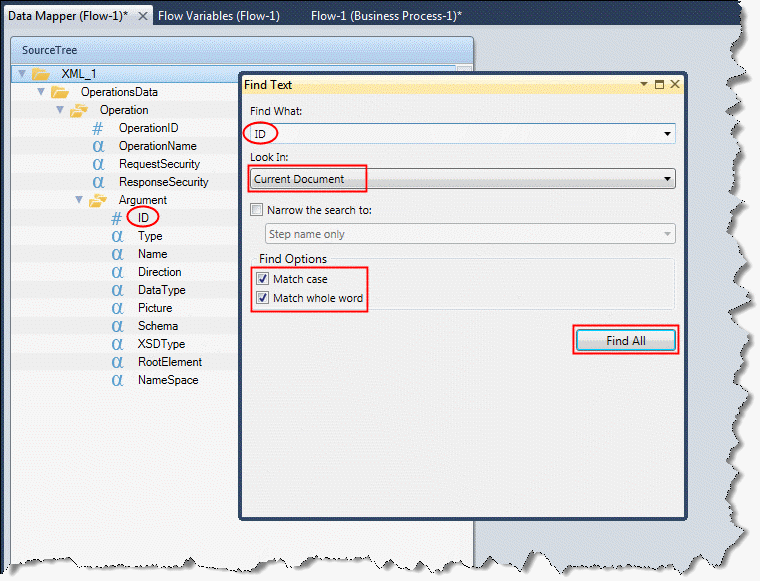
|

| This functionality can search either the Source or the Destination panes, but cannot search both panes at the same time. |

