How Do I Save or Print the Search Results? (Magic xpa 3.x)
After you have done a Find Text, Replace Text, or Find Reference, the results will be listed in the Navigator pane, under the Find Result list. You might find it useful to save these results to a file, or print them out. This is useful, for instance, when estimating how long some set of changes will take.
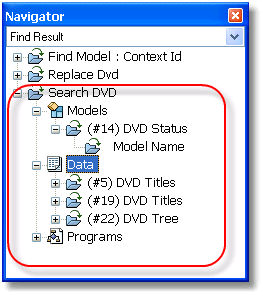
-
Park the cursor on the item you want to save. This can be at the top node of the item, such as “Search DVD”, or within the tree. In Our example, the cursor is parked on the “Data” node, so the entire “Search DVD” section marked in the rectangle will be what is saved.
-
Select Edit->Find and Replace->Save Find Result.
-
You will be prompted with a Windows Save As dialog box. Choose the folder and file name where you want to save the file.
-
Click Save.
-
The section you chose will be sent to a text file.
-
Park the cursor on the item you want to save. This can be at the top node of the item, such as “Search DVD”, or within the tree, as in our example. Either way, that section will be printed.
-
Select Edit->Find and Replace->Print Find Result.
-
You will be prompted with a Windows print dialog box. Choose the printer you want to use, and click Print.
-
The section you chose will be printed.

