How Do I Repeat an Entry in the Studio? (Magic xpa 4.x)
When you need to create a new object in Magic xpa, it often saves time to start with a copy of an existing object that is similar to what you need. To obtain a copy of one entry, you need to repeat it.
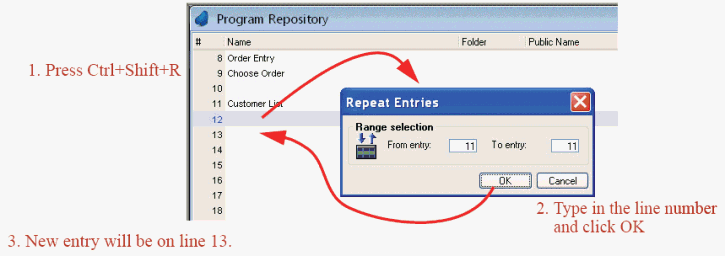
Prerequisite: When you are using version control, be sure you have the repository checked out first.
-
Move to the line above where you want your new entry.
-
Press Ctrl+Shift+R (Edit->Entries->Repeat entry).
-
When the dialog box appears, enter the item to repeat. If you know the sequence#, just type it in. Otherwise, zooming on the item# will bring up a list to choose from. This is the From item#.
-
The To item# defaults to the same number, so if you are only copying one item, just press Enter now. Otherwise, zoom from the To item# to select a block of entries to repeat.
-
Press Enter (or click OK).
The selected items will now be copied just below your current position.
You can copy and paste Data View lines across multiple tasks. For more details, see Copy Paste Logic and Data View Lines across Tasks. Since version: 4.6
Hint: Rename the copied entries as soon as you copy them. Otherwise it’s easy to get mixed up as to which are the originals and which are the copies. Also, when you are using version control, be sure you have the repository checked out first, or this operation won’t work.
Note: In the repositories, the Cut and Paste options only cut and paste text. That is, the name of the item in the repository. They do not copy the object itself.

