How Do I Prevent an Object from Being Affected by Any Change of its Model’s Properties? (Magic xpa 3.x)
Once you have a model defined, any changes to that model will automatically be reflected in all objects that use the model. This is extremely useful. For instance, if we wanted to change our “required fields” standard so that required fields were all in italics, we could change the model and all our screens would be changed instantly.
However, suppose you do not want a particular screen to reflect future changes to the model. In that case, you need to break the inheritance. In Magic xpa you can tell if the inheritance is broken because that property will be shown in bold blue font.
Note: You can customize this and the other colors and fonts used in the Studio.
-
To change the color, go to Settings->Options->Colors->Studio, and change colors 44 and 45.
-
To change the font, Settings->Options->Fonts->Studio, and change fonts 34 and 35.
In the example below, Font and Color are both in bold blue font. Both of them have their inheritance broken.
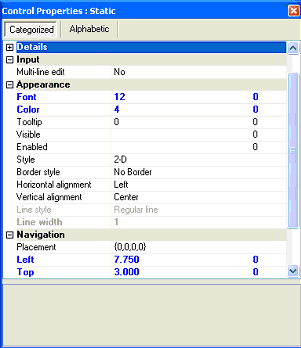
There are two ways you can break inheritance: manually and automatically.
For properties in the Form Designer, to control the inheritance mechanism, you right click on the property and select Inherit, As Data or Break.
A modified property (a disinherited property) is displayed in bold. A property set As Data will appear with the following marking: .
.
The As Data option only appears for some properties and only when there is a value set in the Data property. When this option is selected, the property inherits its value from the Data property and not from the model.
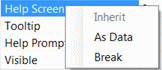
For properties not in the Form Designer, you can turn inheritance off (and back on) by clicking on the icon to the left of the property.

This icon only appears when you are sitting on the property in question. If the icon looks like  , then clicking on it will break the inheritance, and turn the property blue. If the icon looks like
, then clicking on it will break the inheritance, and turn the property blue. If the icon looks like  , then clicking on it will reset the inheritance and the color will go back to black.
, then clicking on it will reset the inheritance and the color will go back to black.
Whenever you change a property on an object, the inheritance for that property is automatically broken and the property will turn blue. If the inherited color for an object is 2, for instance, and you change it to 4, then you have broken the inheritance for color.

