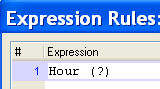How Do I Open the Functions List from the Expression Editor? (Magic xpa 2.x)
While you are in the Expression Editor, you can bring up the Functions list by:
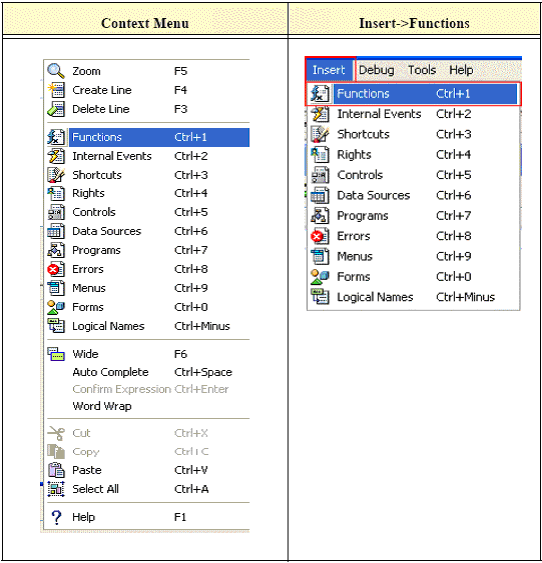
Once the Functions list is open, you select the function by following the steps below.
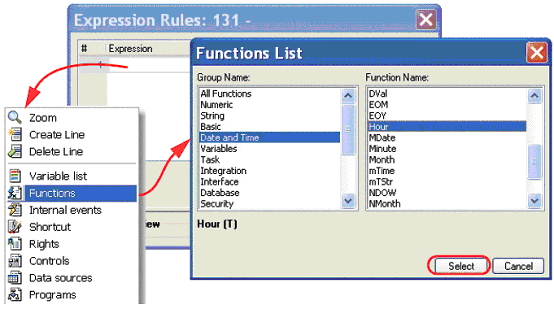
-
In the Expression list, position the cursor on the spot where you want the function to go.
-
Select Functions from the right-click menu.
-
At this point, you will see a list of function by Group. This is extremely useful, because if you don’t know what function you are looking for, you can find the general category on the left, and see all the functions for that category on the right.
-
You can position yourself in either column by typing in the first characters of what you are looking for.
-
Once you are positioned on the function you are interested in, press F1 to view the help page for that function. If you aren’t sure what function you wanted, you can repeat this process until you find what you were looking for.
-
When you have the function you want, press Enter or the Select button.
-
Now, the function will be written into the expression, along with the parameter list.