How Do I Open an Existing Project? (Magic xpa 4.x)
Your application may consist of one or many projects, as some logic may be encapsulated in components or even made to run on other servers. You can easily move between projects in the Magic xpa Studio, or open projects from within Windows. Listed below are three basic ways to open an existing project.
-
Select File->Open Project from the overhead menu, or press Ctrl+O.
-
A Windows file selection dialog box will appear. Choose the .edp file for the desired project.
-
Click Open.
The new project will now be open.
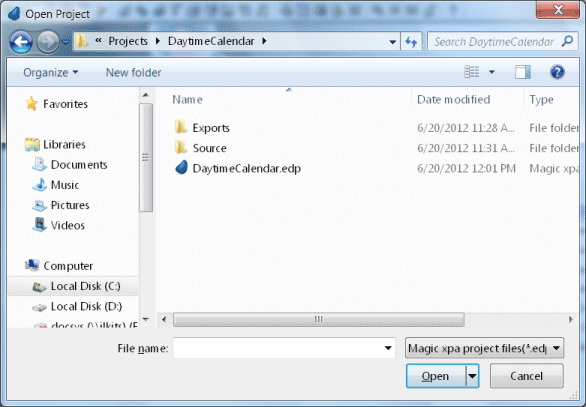
You do not need to close the current project; it will automatically be closed and saved. You may find yourself working with a set of projects. You can open any project in your network using Ctrl+O (File->Open Project) but sometimes it is simpler to just go to the last few things you were working on.
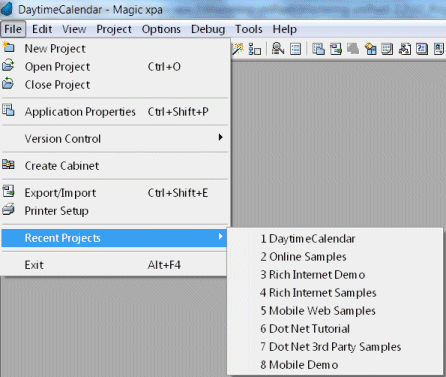
-
Select File->Recent Projects.
-
Find the project you want. Note that if you hover over an entry with the mouse, you will see the project location, which can be helpful in the case of similarly-named projects.
-
Click on the project you want to open.
The work you were doing will be saved, and you will jump into the selected project.
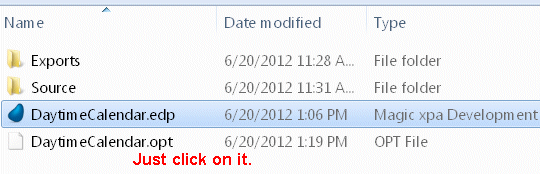
-
Go to the EDP file in Windows Explorer.
-
Click in the EDP file.
The project will open. This method is a little different since any other project you happen to have open will remain open, and you will get a new Magic xpa Studio session. You can also use this method by creating a Windows shortcut to the EDP file.
This method works because Windows associates the suffix .edp with Magic xpa.
How Do I Create a Shortcut for My Application?

