How Do I Move Between the Studio Palettes? (Magic xpa 3.x)
While you are working, you will usually have one or more palettes open. You can move between them in several ways:
-
Click on the palette you want.
-
Use Ctrl+Tab to move the focus from palette to palette.
-
Use the same keys you use to make the palettes appear:
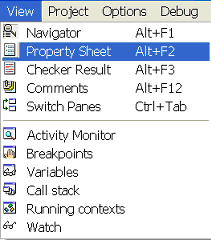
Ctrl+Tab works a bit differently than the Alt keys. For one thing, Ctrl+Tab treats the combined palettes as one window, while the Alt keys will open a palette even if it is hidden by others. Also, if you happen to have a screen with tabs, such as the Task Properties dialog box or the Task Editor, the Ctrl+Tab will only switch between the tabs, rather than moving to the next palette.
How Do I Separate Palettes?

