How Do I Map Keyboard Strokes to Magic xpa Internal Events? (Magic xpa 4.x)
When you are working in a browser, the usual default Magic xpa client-server keyboard mappings don’t apply. For instance, in most browsers, F5 is mapped to “View Refresh”, not Zoom.
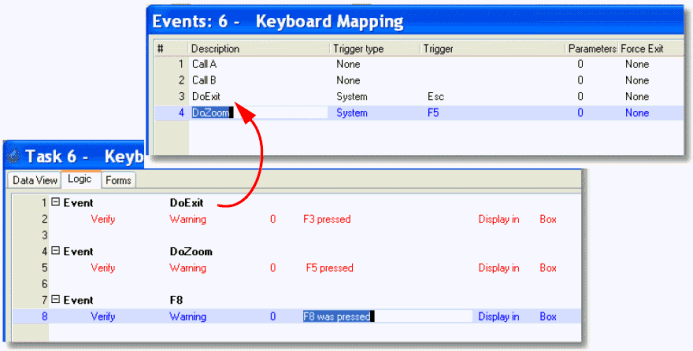
However, you can set the keyboard mapping to do what you like by using Events. You can set up these events just as you would for an online program.
You can enter the keystroke directly on your Event logic unit as follows:
-
Press Ctrl+H to create a Logic unit header.
-
Type E to select Event. The Event dialog box will appear.
-
Select System for the Event type. Then tab. The Key definition dialog box will appear.
-
Press the key or key combination you want to use for this event.
Now, when the user presses that key combination, the Event logic unit will be triggered.
You can also use the keystroke to trigger a user event. This can be useful when a particular user event can be triggered multiple ways. For instance, you might want a certain program to be called by a push button or by a standard function key or by being triggered from another program.
-
Press Ctrl+U to go to the user events.
-
Press F4 to open up a line.
-
Give the user event a name. Then tab to the next field.
-
Select System for the Trigger type. Then tab.
-
Zoom from the Trigger field. A key definition dialog will appear.
-
Press the key or key combination you want to use for this user event.
Now, when user presses that key or key combination, the user event will be triggered.

