How Do I Make a Control Transparent? (Magic xpa 4.x)
|
|
Usually, the background color of a control is opaque, or else it is a 3-D color inherited from Windows. There are circumstances though, where you will want the background color to be transparent, as in this case, where we want the background image to show through.
The first Text control, “My Vacation” is a 2D Text control with a white background. The second two both have transparent backgrounds, and different color foreground texts.
How do we do this? Basically all we do is select a color for the control which has a transparent background color. Below we will show you how to do that.
|
-
Go to Options->Settings->Colors.
-
Click on the color you want to change, or press F4 at the end of the color table to create a new color.
-
Zoom on the foreground or background color.
-
Set the system color to blank. You do this by selecting the empty line at the top of the drop-down list.
-
Check the Transparent box.
-
Click OK.
-
When you get back to the color list, you can set the foreground color the same way, except do not check the Transparent box. Instead, select the color you want the text to be (black or white, usually).
-
Click OK to exit the Application Colors dialog box.
Now, whenever you use this color on a 2D control, the background will be transparent.
How Do I Make a Control Semi-Transparent?
The Online and Rich Client Samples projects (program TS26 and RTS26)

