How Do I Launch My Magic xpa Mobile Application from Another Application? (Magic xpa 3.x)
You can launch your Magic xpa application from another application or from an email using links. When the link is clicked on or tapped on, your Magic xpa application will open.
On Android devices:
Use the following link: http://com.mycompany.myapp?parameters where com.mycompany.myapp is a unique identifier for the application.
By default, the value defined for the unique identifier is the application bundle identifier, which is set via the Rich Client Deployment Builder or manually in the settings.properties file, which is located at RIAModules\Android\Source. Using the information shown in the image below, the link to launch your Magic xpa application would be http://my.application.full.
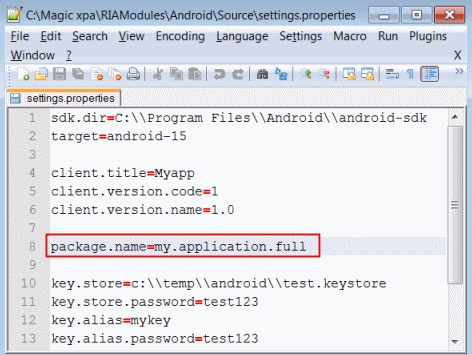
You can also change it by setting another value to the android:host key in the android.manifest file.
Using the information shown in the image below, the link to launch your Magic xpa application would be http://com.magicsoftware.magicdev.
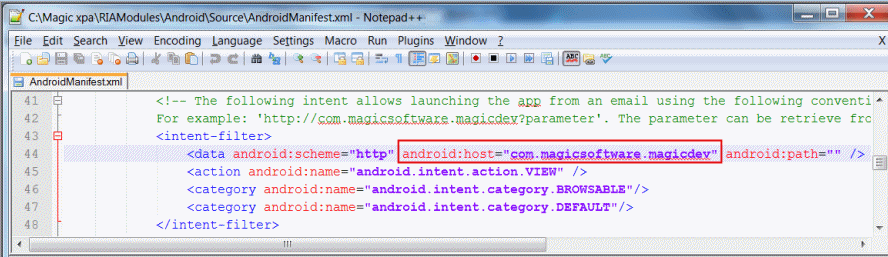
Note: You can retrieve the query parameters sent to the application (after the ? in the URL) by using the ClientOSEnvGet function with the value of 'device_udf|getargs'.
On iOS devices:
Use the following link: myapp://?parameters, where myapp is a unique identifier for the application.
By default, the value defined is the application name (without spaces), but you can change it by setting another value for the CFBundleURLSchemes key in the MagicApp-Info.plist file, which is located at RIAModules\iOS\Source\MagicApp.
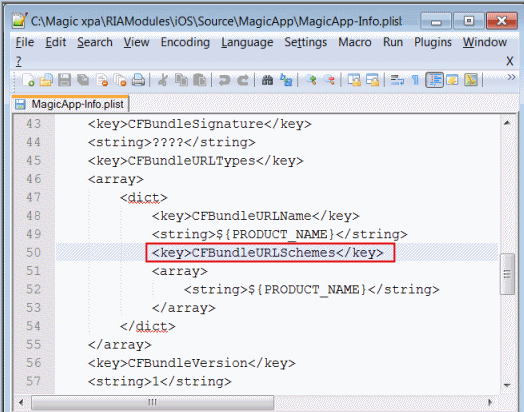
Note: You can retrieve the query parameters sent to the application (after the ? in the URL) by using the ClientOSEnvGet function with the value of 'device_udf|getargs'.

