How Do I Know which Autofit Option to Use? (Magic xpa 3.x)
Each of the Autofit options works a bit differently, and it might be confusing which one you need. Below is an example of each of the three options, and how they work at runtime. The Subform control in all three cases is exactly the same size.
|
|
|
|
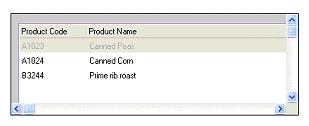
|
None: The subform task form fits just within the boundaries of the Subform control. If the called form is too big, it is cut off and scrollbars appear. For instance, if your Subform control is 80 units wide, and the called form is 150 units wide, you will only see 80 units of the called form.
If you use placement on the Subform control so it resizes, you will see more of the subform task, but the controls within the subform task won’t change.
|
|
|
|
|
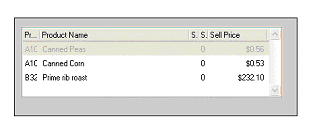
|
As Control: The subform task is fitted to the control size. This has the same effect as if the user resized the subform task. So, if you are using placement in the subform task, the controls will stretch or shrink accordingly.
|
|
|
|
|
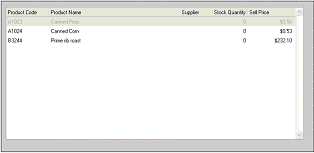
|
As Called Form: The Subform control sizes itself according to the subform task. So in this example, the Subform control has grown to contain the entire subtask form, even though the Subform control is the same size as the two examples above. In this instance, placement properties on the Subform control have no effect.
|
The Online and Rich Client Samples projects (program SB01 and RSB01)

