How Do I Install the Magic xpi Salesforce App? (Magic xpi 4.5)
Starting with Magic xpi 4.5a, to be able to use a Magic xpi license for Salesforce, you have to install the Magic xpi app that is on the Salesforce AppExchange.
To install the app:
-
Log in to https://login.salesforce.com with an account where you have permissions to install AppExchange applications.
-
In a new browser tab, open: https://appexchange.salesforce.com
-
Search for the Magic xpi Integration Platform for Salesforce app.
-
Click on the Magic xpi app link.
-
Click 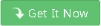 .
.
-
Log in to AppExchange with the same Salesforce account as above (if required).
-
Check the terms and conditions and click the Install from provider’s site button.
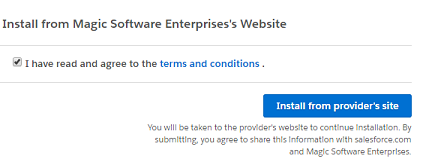
-
Fill in the required information and in the last field select where to install the app.

-
Click Submit.
-
Select which users to install this for. It is recommended to install for all users.
-
Click Install (or Upgrade if you had previously installed the app).
-
Click Done.
Once the installation is done, check that you have the correct installed package and custom objects in your Salesforce account as follows:
-
To find the installed packages, go to your user (xpi magic in the image below) and select Setup.
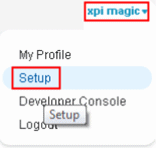
-
In the App Setup section on the left-hand side of the screen, expand the Deploy option and select Installed Packages.
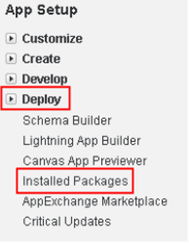
-
Check that you have the Magic xpi Integration and Monitoring Platform installed package.
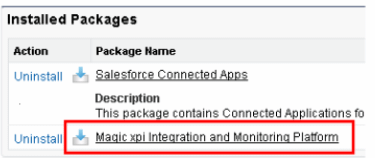
-
In the App Setup section, expand the Create option and select Objects.
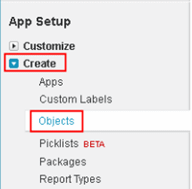
-
Check that you have the following four objects installed with the app: Alert, Environment, Magic xpi Setting, and Project.
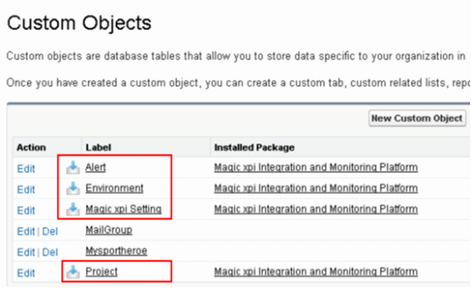
How Can I Monitor My Project Using Salesforce?

