How Do I Expose the iOS Enterprise Installation Files Using Dropbox? (Magic xpa 4.x)
Follow the steps below to get a link to the IPA on an https server (using Dropbox):
-
Create a folder on your PC and define Dropbox to sync the folder to the Dropbox cloud.
-
In this folder, put the install.html, .plist and .ipa files.
-
Right click on the ipa file and choose Share Dropbox link from the context menu. (It will place something like ‘https://www.dropbox.com/s/qgknrfngaxazm38/app.ipa’ in the clipboard.)
-
Open the plist file in a text editor and paste the link to the ipa file in the string that includes an http address for an ipa file. Make sure to replace www with dl (so you will have ‘https://dl.dropbox…’).
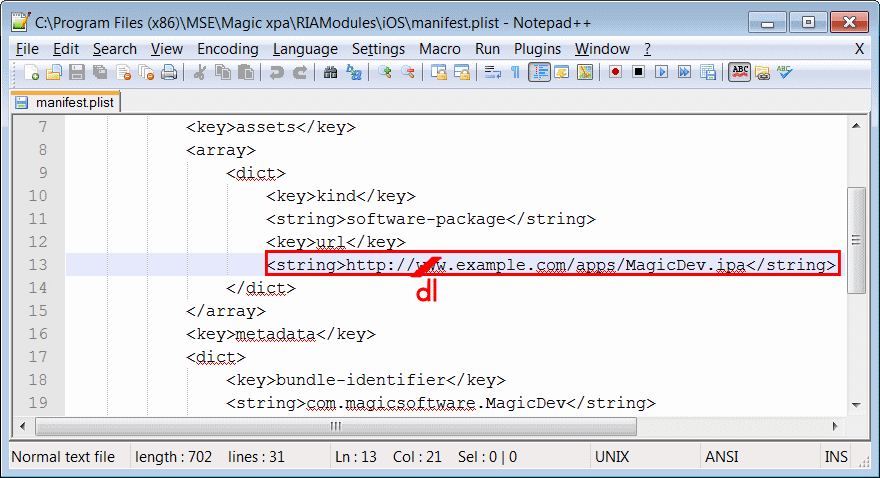
-
Right click on the plist file and choose Share Dropbox link from the context menu.
-
Open the html file in a text editor and paste the link in the string that includes an http address for a .plist file. Make sure to replace www with dl (so you will have ‘https://dl.dropbox…’).
-
Right click on the html file and choose Share Dropbox link from the context menu.
-
Paste the link in a text editor. Make sure to replace www with dl (so you will have ‘https://dl.dropbox…’).
That’s it. This is your link to install the app.

