How Do I Enhance the End User Range/Locate/Sort Capabilities? (Magic xpa 2.x)
Magic xpa has a good set of built-in Range, Locate, and Sort abilities. These can be called by the end user from the overhead menu. You can also create your own customized Range, Locate, and Sorts by creating special fields and functions in certain programs, as in the How Do I Dynamically Define the Data View Range? topic.
However, you may want to provide a generic method that is somewhere between the two extremes. That is, a method that can be called from many screens, but is still easy to use and under your control. This section shows how to use this component in your application.
-
First, you need to load the component into your application. The component is supplied in the Magic xpa AddOn directory. If you are unfamiliar with loading components, see Components.
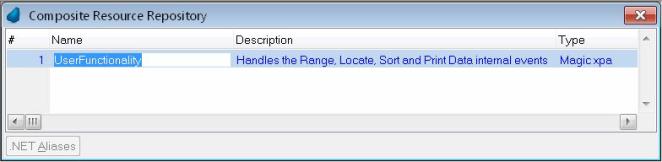
-
Once the component is loaded, it will automatically execute when the end user selects Options->Range of records, Options->Locate, or Options->Sort, or uses the shortcut keys for these. They all work very similarly, so here only Range is shown.
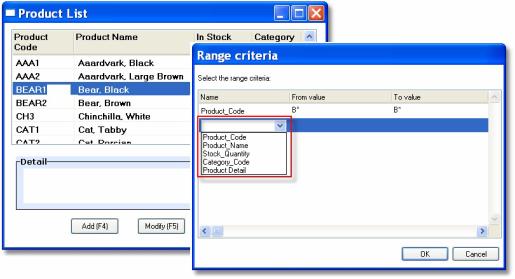
-
Now, when the end user presses Ctrl+R or selects Options->Range of records, a different Range selection screen appears. In the left column, the end user can select the field to sort on. The From and To values can be entered.
-
Because the component is open source, you can customize it. For instance, suppose you only want the user to Range on certain fields. You can add a special character to those fields and change the component so only those fields show in the selection box. You could also allow each user to save certain range criteria by name, to use at a later date or for special reports.
The Magic xpa programs that support this functionality are simple and easy to modify. They utilize the functions discussed in the How Do I Dynamically Define the Data View Range? topic, the How Do I Dynamically Define the Data View Locate? topic, and the How Do I Dynamically Define the Data View Sort? topic.

