How Do I Enable the End User to Park on a Control Only by Mouse? (Magic xpa 2.x)
By default, fields you place on an Online form will allow the user to tab from one to the next. However, if you would like to make a field only accessible by mouse, you can do that by setting the control’s Tab Into property to No.
You can also allow tabbing into the field during certain conditions, by entering an expression that evaluates to TRUE when you want to allow tabbing. This is useful when you want to have an edit field the user will be able to park on to copy the text for example, but you would not want this field to be part of the tabbing cycle.
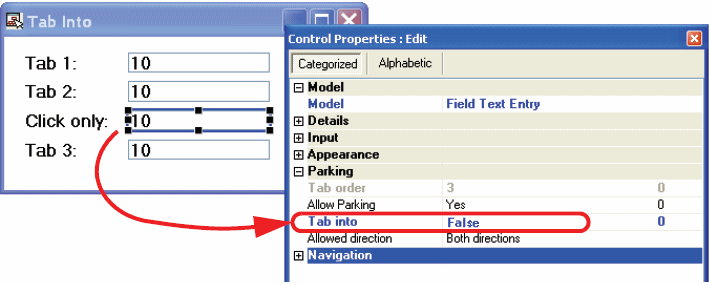
-
Select the control you want to change.
If you want, you can select a group of controls, using Ctrl+Click or by rubber-banding them, and change them all at the same time.
-
Go to the Control Properties (Alt+Enter, or just click on the pane if it is already open).
-
Go to Parking->Tab into. Type N to set the property to No.
Alternatively, you can click on the field to the right of the Yes/No field, and zoom. This will bring you to the Expression Rules, where you can enter an expression that will evaluate to TRUE when you want to allow the user to tab into the field.
Now, the user will not be able to tab into the field, but can still click on it.
The Online and Rich Client Samples projects (program HG01 and RHG01)

