How Do I Enable Keyboard Window Switching? (Magic xpa 4.x)
You have the option in Magic xpa of allowing your user to keep several windows open at one time. To make it easy for the user to jump between these open windows, you can use the Windows menu facility.
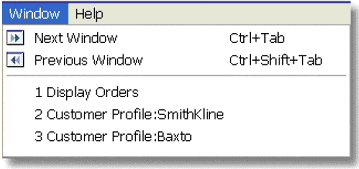
You can allow a user to jump between several open windows by using the Window menu facility. In this example we have three windows open at the same time. One displays orders. The other two windows are the same Customer Profile program, called for two different customers.
Navigating the windows: The user can use the Next Window (Ctrl+Tab) or Previous Window (Ctrl+Shift+Tab) to move between the open windows. Or the user can choose the open windows from the open window list that is on this menu. Typing the first letter(s) of the menu item will move the cursor to that item.
Order of the list: The list can either be ordered according to the most recently used window, or by the order in which they were created. You can control this for the application in Application properties->Startup->Window Sort by. This affects both the menu list, and using Ctrl+Tab to move between windows.
Now, let’s see how to use this facility.
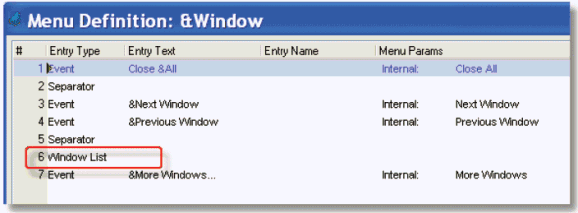
-
First, you need to have the window menu options where you want them. By default, there is an overhead menu option called Window, as shown above. The list of open windows is displayed in an entry type called Window List. You can put the entry elsewhere, if you like.
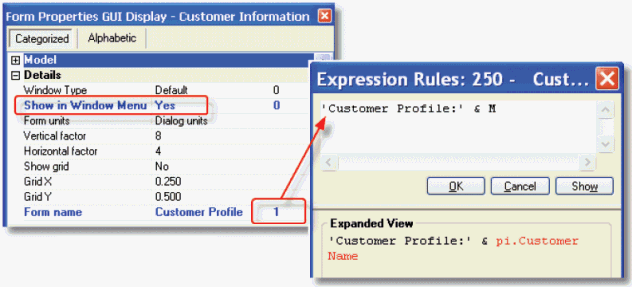
-
Next, you need to enable the Window menu for the programs you want to show on the menu. You do this by setting Form Properties->Show in Window Menu to Yes. Note that you can only do this for Window Types of Default, SDI, Floating, Tool, and Fit to MDI.
-
It’s a good idea to make sure each window has a unique form name, because the form name is what displays on the window list. In our example, we used an expression in the Form name, using a parameter, so that each window would have a unique name per customer.
Now, when the programs run, they will appear on the Window menu.
The Online Samples project (program MN06)

