How Do I Develop a Project Managed by Version Control, When the Version Control Server Is Not Available? (Magic xpa 3.x)
Sometimes, when you are working with Version Control, the VC database may be offline for some reason. In this case, you won't want to stop development. You can still work with VC, by working with it offline.
When you work offline, you can change objects. Magic xpa will track the objects that were changed, and check these changes back in when you reconnect to the VC server.
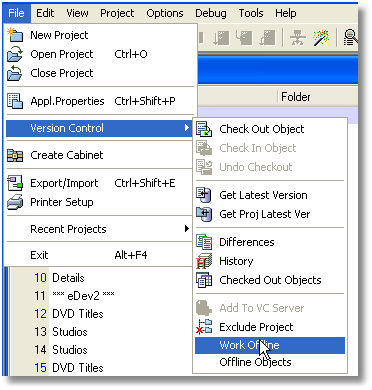
Once you are in offline mode, the project acts as if it were never in a VC project. You can work with any repository, or any object in a repository.
If you select Files->Version Control->Offline Objects, you will get a list of all the objects that have been changed since you chose to work offline.
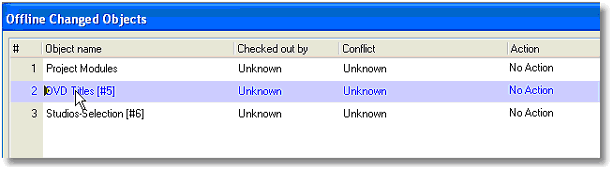
In this mode, you don't have to be online to the VC Server to see the changed objects. But, only the Object name appears, since there is no other information available.

Whenever you are working in Offline mode, and start a new Magic xpa Studio session, Magic xpa will check to see if the VC server is available. If it is, you will get a confirmation dialog, to reconnect or not.
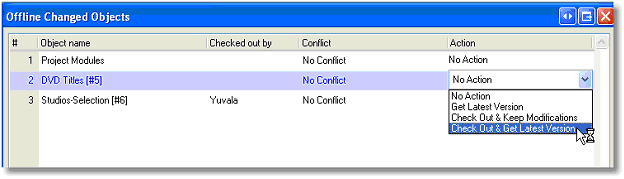
If you say Yes, then you will again see the list of changed objects. This time though, you can choose what action to take with each of the objects you changed.
-
The Object name column is the Magic xpa Name. It also shows the sequence # in parenthesis.
-
The Checked out by column shows who checked it out.
-
The Conflict column indicates if there is a conflict. A conflict exists if two different users made different changes to the same object.
-
Finally, the Action column allows you to decide how to resolve the conflict, if any.

If you are dealing with an item that was already checked out, there are only two options: to do nothing (allow your changes to stand) or to override your changes with the latest version.

