How Do I Determine the Magic xpa Data Types Corresponding to XML Data Types? (Magic xpa 4.x)
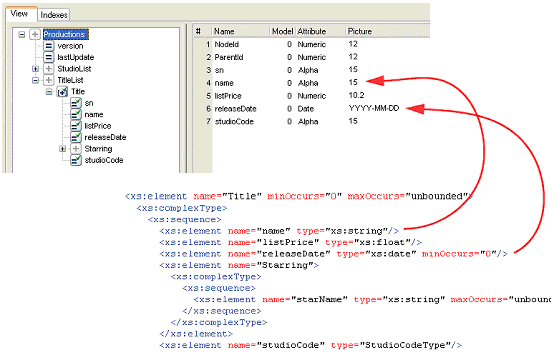
When you create an XML View, Magic xpa will look at the XML schema and convert the data according to the mapping in Settings->DBMS->Properties (XML Defaults). So for instance, in this example, the XML data type “float” will translate into the Magic xpa picture of “10.2”.
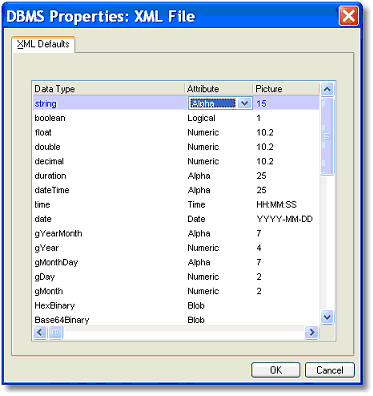
Once you have a real XML document from the other party, you can change the XML View to reflect the real data by simply changing the XML View field definitions. For instance, we could change the name from 15 characters to 40, if we saw that the actual XML document has longer title names.
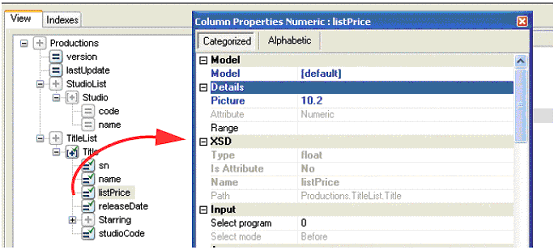
When an element is included in the XML view, you don’t have to view the schema directly to see how it was defined in the schema. The XSD section of the property sheet shows the schema settings.

