How Do I Define a Two-State Image? (Magic xpa 2.x)
For Android and iOS devices, you can create a two-state image. This means that by clicking on the image on the mobile device, the image will switch to an alternate image. Each time the end user clicks on it, it will alternate (toggle) between the two images. You do this by setting the Image List File Name property in the Check Box control's Mobile section.
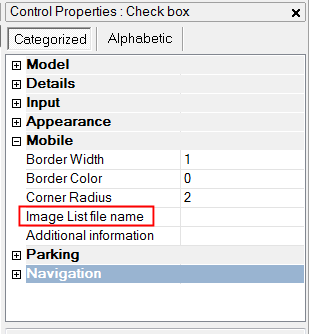
You can also create multiple two-state images by setting the Image List File Name property in the Radio Button control's Mobile section.
When you run the application on your mobile device, you'll see something like the image below. For example, in the Single (one check box control) section, the image will look light green, when the end user clicks on it, it will change to a different image (a darker green Start button in the sample project).
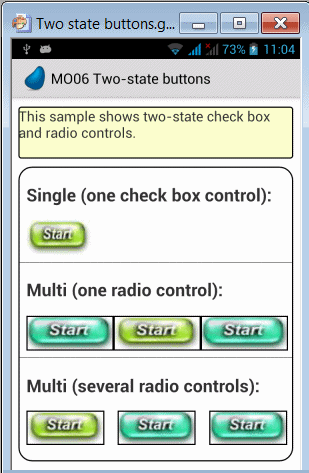
Since version: 2.5
The Rich Client Samples projects (program RMO06)

