How Do I Define a Hot Track Effect for Push Buttons? (Magic xpa 4.x)
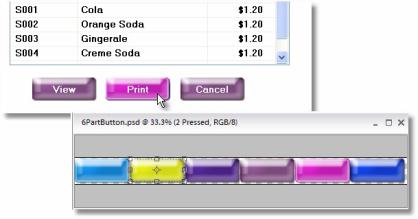
“Hot Track” buttons which show visually that the mouse is hovering over a push button are visually interesting, and are easy to use in Magic xpa.
-
Set Options->Environment->Preferences->Number of images in the Push Button Image list to 6.
-
In a graphic editing tool, create one image with a set of 6 push buttons, one corresponding to each state. The 5th state is for the Hot Track. The buttons shown in the illustration were created in Photoshop.
-
Export or Save As the button image file into a bitmap (BMP) file. Exactly how you do this will depend on what tool you are using.
-
For the Button style property, select Image.
-
For the Default image File property, select your button image.
If your application has existing image buttons that use 4-part images, you’ll need to identify those and change the old button image files.
The Online and Rich Client Samples projects (program HG36 and RHG36)

