How Do I Customize the Menu According to the User Logged On? (Magic xpa 2.x)
If the users only see the menu items that they can actually use to do their jobs, the menu system will be cleaner-looking and easier to use. Also, from a security standpoint, it’s probably better that some features of the system aren’t visible to everyone.
There are very robust features for customizing the menu in any way you wish, which are covered in How Do I Hide/Reveal a Menu Entry?. However, Magic xpa has a special security feature that is easier to use than hiding menu entries programmatically.
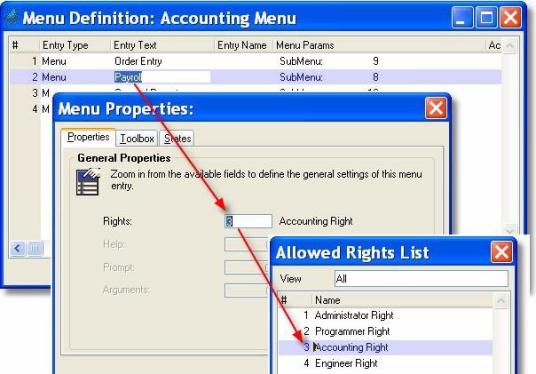
-
Go to the Menu repository (Shift+F6).
-
Go to the menu you want to secure. It’s generally best to secure the menu at the highest level possible, by job function, but you can do this with any menu entry.
-
Press Alt+Enter to access the Menu Properties.
-
The cursor will be located on the Properties tab, on the Rights field. Zoom to select the Right you want to use.
Now, the menu entry will not appear unless the user has the assigned Right. In our example, the Payroll menu item will only appear for the users who have the Accounting Right.
Note: Your Magic xpa User ID must have access to a Right before you can use it in a program.

