How Do I Create an Application List Window or Open Another Application? (Magic xpa 4.x)
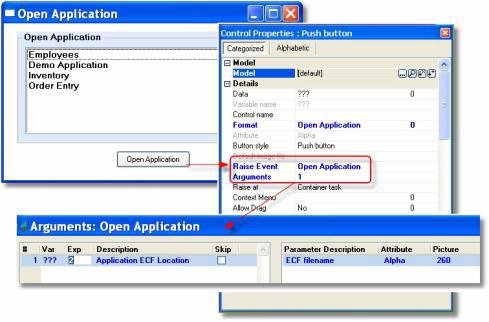
Larger Magic xpa products are often broken up into several separate applications, for reasons of manageability or security, or to allow the sale of different modules to different customers. In this situation, it is useful to have a simple application list so that the end user can choose which application to run.
One easy way to do this is to create a list of all the available applications, and allow the user to choose which one to run. In this example, the application list is held in a database table, and displayed in a list box. The actual ECF location is not displayed to the end user, but it is stored in the table.
Now, to open the application, the internal event, Open Application, is raised. Here it is raised directly from the push button, but it could also be used in an Event handler. The argument is simply the ECF location. When the user presses the button, the chosen ECF will open.
When the new application opens, it becomes the only application running. That is, when the user exits the new application, the entire session will close. If you want the application list to act as a driver for all the applications available, be sure that each application returns to the application list when it exits, using operations in the Task Suffix. Or, add an Open Application menu option to each application so the user can easily switch between them.
Note: This event only operates using the Runtime engine of Magic xpa. That is, you need to run it from an ECF. Also, it does not apply to Rich Client programs.

