How Do I Create a Simple Browse Program for a Data Source? (Magic xpa 4.x)
It is very easy to create a simple browse program for any Data source. These simple browse programs are useful for debugging and they are actually quite powerful, as they have the ability to add, delete, and modify records. You can also use them as the base programs for running the Magic xpa report generator or exporting data into other formats, such as XML. They can also be used as a starting point to create more complex programs.
Let’s see how to do it.
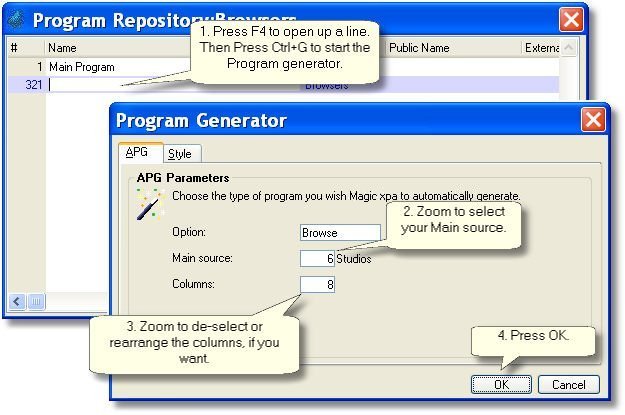
-
Press F4 (Edit->Create Line) to open up a line in the Program repository. Then press Ctrl+G (Options->Generate program) to bring up the Program generator.
-
From the Main source field, zoom (F5, or double-click) to select your Main source from a list of data sources.
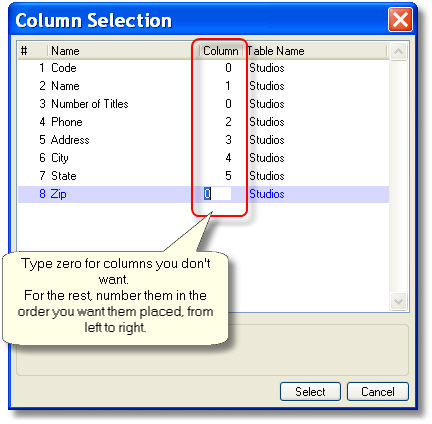
-
From the Columns field, zoom to de-select some of the columns or to reorder the columns. By default, all the columns are selected, in the order they are listed in the data source.
-
Click OK. A browse program will be generated.
Alternatively, you can also create programs in the Program repository while parked on the program in the Data repository. This works similarly to the case above, except you don’t need to select the data source.
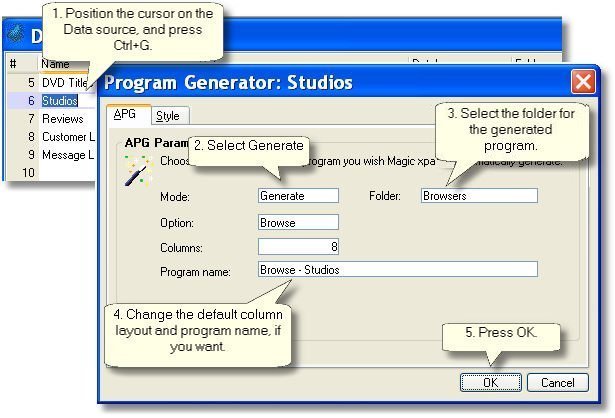
The Style tab allows you to choose whether your browser program will show a table of records or only one record at a time, whether it is 3D or 2D, the screen size, and whether or not to use a model.
After you click OK, a program will be generated. You can run the program by pressing F7, or go in to edit it.

