How Do I Create a Simple Batch Program? (Magic xpa 4.x)
There are two kinds of simple batch programs:
-
In the Program repository, press F4 to open up a line.
-
Give your program a name. This name is not used by Magic xpa, so you can use any naming convention you like.
-
Zoom (F5) on the program name. Because this is a new program, you will see the Task Properties dialog box.
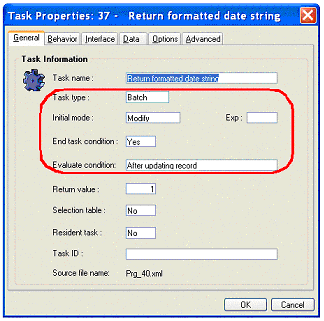
-
By default, the Initial mode is Modify. This is generally what you want. If you use Query, no records will be updated.
-
Select Task type Batch.
-
Select End task condition Yes. This will prevent the task from looping forever. Instead, it will only loop once. If you want it to loop some number of times, you can zoom here and enter an expression to control when the task exits.
-
Select Evaluate condition After updating record.
Since this is a batch program, by default no screen will show to the user. If it is a long process, you may want to show some “processing ...” window.
Now you can create your logic to do whatever you want to do. You may want to update records, or pass back data in parameters or, as shown here, in a return value.
How Do I Export Data into a Text File?
How Do I Set a Program to Return a Value to the Calling Program?
The Online and Rich Client Samples projects (program TS06 and RTS06)

