How Do I Create a Quick Browse Program? (Magic xpa 3.x)
It is very easy to create a Magic xpa program from scratch. However, you can create a program even more easily by using the Generate program (Ctrl+G) utility.
These simple browse programs make a very good start for a Data view program, to allow the user to do a Range and/or Sort before dumping records to a file.
-
Open up a new line in the Program repository by pressing F4 (Edit->Create Line).
-
Press Ctrl+G (Options->Generate Program).
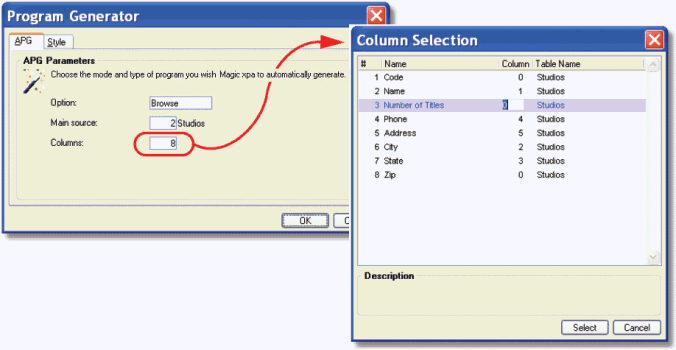
-
The Program Generator dialog box will appear. Select:
-
Option: Browse
-
Main source: Whatever data source you want to export. You can zoom to select from a list.
-
Columns: Zoom here to select which columns will export. By default, all columns will export in the order they are in the file, but in this example, we are only exporting Name, City, State, Phone, an Address, in that order.
-
Click OK.
Your program is now created, and when you run it, it will show you every record from the main source. You can edit the program as you would any Magic xpa program, changing the form and adding ranges to limit which records are displayed.

