How Do I Create a Project to Be Managed by Version Control? (Magic xpa 2.x)
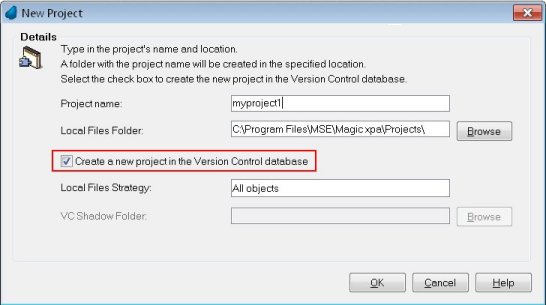
When you are creating a new project in Magic xpa, you can choose to have it managed from the outset by Version Control. Here is how to do it.
Prerequisite: You must have a Version Control database set up. See How Do I Determine the Version Control Provider?.
-
Start creating a new project as you normally would, by selecting File->New Project, or clicking on the New Project button on the welcome screen. The New Project dialog box will appear.
-
Fill out the Project name and Location as you normally would, then check the Create a new project in the Version Control database check box.
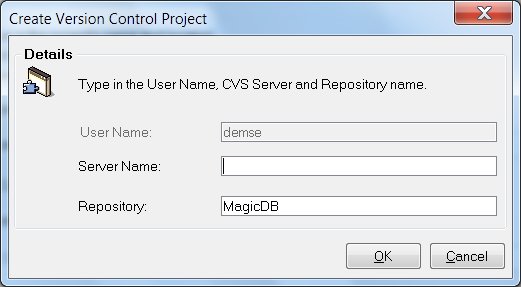
-
You will then be prompted for the server and VC database to use. If you chose to install Magic xpa with the CVS version control server, then CVS will have created a repository called MagicDB. But you might have another repository set up, or you might be using another Version Control server.
-
Click OK. You will see a “processing” screen while Magic xpa checks the project into the database.
Now, your new project will be managed by Version Control.
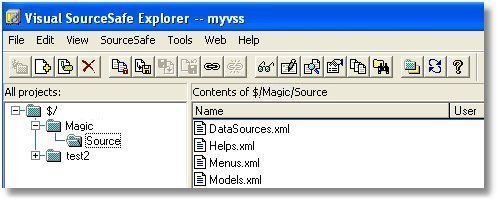
Once the project is stored in the VC database, you can view it within the VC tool. Here you can see our project checked in to Visual SourceSafe.
For more about how this works with CVS, see How Do I Work with CVS?.

