How Do I Convert a Date Value to a String? (Magic xpa 4.x)
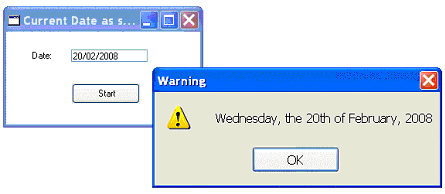
A date value in Magic xpa is basically numeric, and stored as the number of days since the year zero. When you display a date on a form, however, you normally do not need to convert it, because Magic xpa does that automatically, according to the picture property in the control.
However, when you want to include the date in a string -- for instance, in a Verify Operation box -- then you need to convert the date to a string. This is done using the DStr() function, as shown below.
Whenever you display a date, you have a lot of formatting options in Magic xpa. The picture of the date determines how it is displayed. The picture is basically a kind of template that interprets the date. Letter placeholders are used to indicate how the date should be interpreted. For example, for the date “June 30th, 2007”:
|
Picture
|
How it displays as a string
|
Notes
|
|
MM/DD/YY
|
06/30/07
|
|
|
DD/MM/YYYY
|
30/06/2007
|
|
|
YYYYMMDD
|
20070630
|
|
|
YYYY-MM-DD
|
2007-06-30
|
|
|
YYYY
|
2007
|
|
|
YY
|
07
|
|
|
MMMM
|
June
|
|
|
DDD
|
181
|
Julian date (nth day of the year)
|
|
DDDD
|
30th
|
|
|
WWW
|
Sat
|
|
|
WWWWWWWWW
|
Saturday
|
|
|
##/##/####
|
Depends
|
Depends on how Settings->Environment-> International ->Date Mode is set.
|
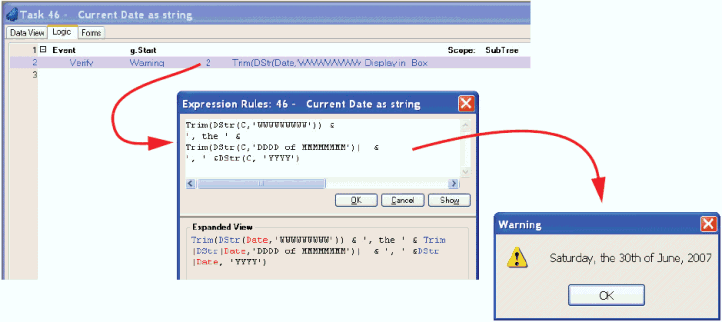
The syntax of DStr() is:
DStr (date, picture)
Returns: A formatted date string. DStr() uses pictures to format the string.
How Do I Calculate a Date Value that Is Stored in a String?
The Online and Rich Client Samples projects (program DT17 and RDT17)

